Activation Keys
Activation keys are used with traditional and Salt clients to ensure that your clients have the correct software entitlements, are connecting to the appropriate channels, and are subscribed to the relevant groups. Each activation key is bound to an organization, which you can set when you create the key.
In SUSE Manager, an activation key is a group of configuration settings with a label. You can apply all configuration settings associated with an activation key by adding its label as a parameter to a bootstrap script. We recommend you use an activation key label in combination with a bootstrap script. When the bootstrap script is executed all configuration settings associated with the label are applied to the system the script is run on.
An activation key can specify:
-
Channel Assignment
-
System Types (Traditionally called Add-on Entitlements)
-
Contact Method
-
Configuration Files
-
Packages to be Installed
-
System Group Assignment
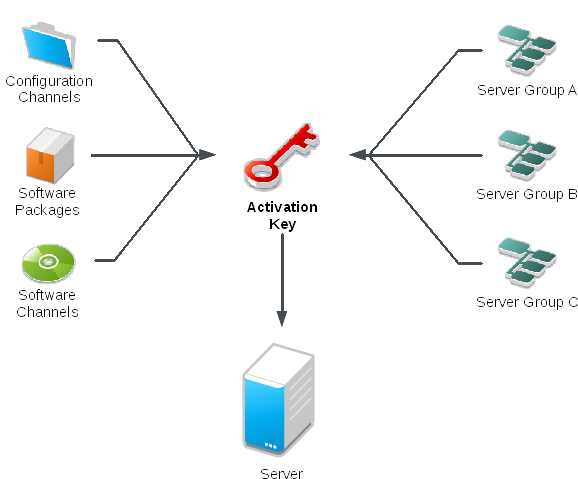
-
In the SUSE Manager Web UI, as an administrator, navigate to .
-
Click the Create Key button.
-
On the
Activation Key Detailspage, in theDescriptionfield, enter a name for the activation key. -
In the
Keyfield, enter the distribution and service pack associated with the key. For example,SLES12-SP4for SUSE Linux Enterprise Server 12 SP4. -
In the
Base Channelsdrop-down box, select the appropriate base software channel, and allow the relevant child channels to populate. -
Select the child channels you need (for example, the mandatory SUSE Manager tools and updates channels).
-
We recommend you leave the
Contact Methodset toDefault. -
We recommend you leave the
Universal Defaultsetting unchecked. -
Click Update Activation Key to create the activation key.
-
Check the
Configuration File Deploymentcheck box to enable configuration management for this key, and click Update Activation Key to save this change.
|
The |
Combining Activation Keys
You can combine activation keys when executing the bootstrap script on your clients. Combining keys allows for more control on what is installed on your systems and reduces duplication of keys for large or complex environments.
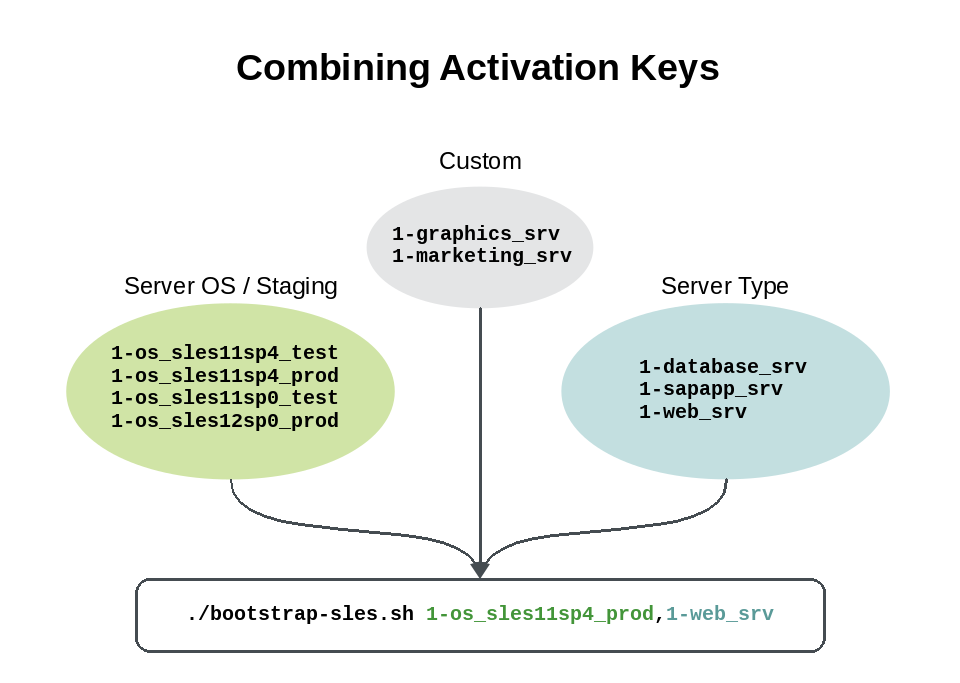
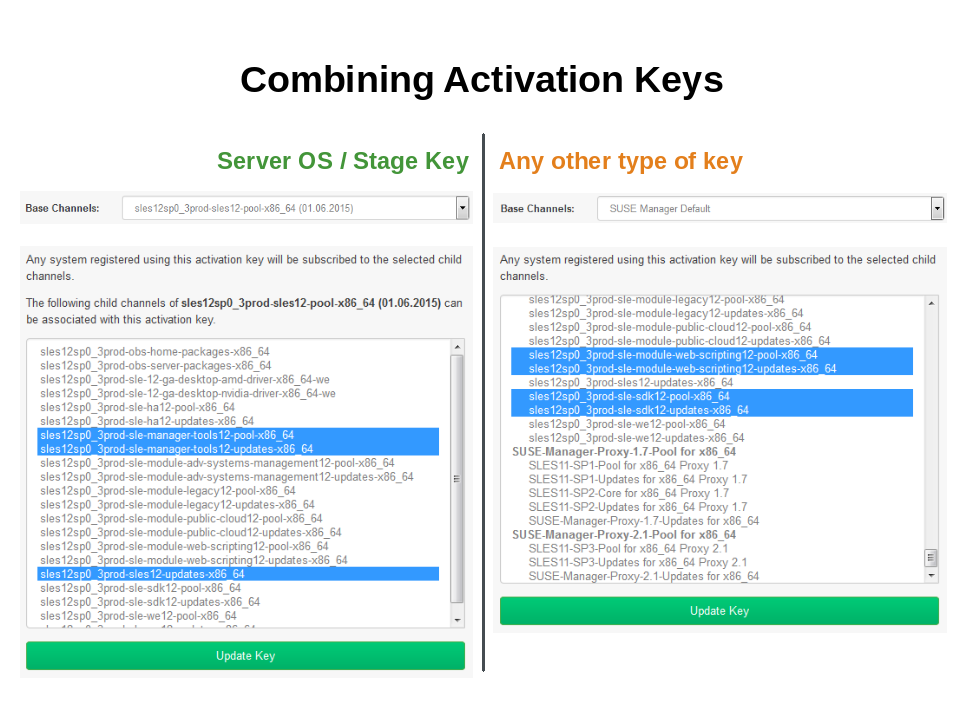
Activation Key Best Practices
Avoid using the SUSE Manager Default parent channel.
This setting forces SUSE Manager to choose a parent channel that best corresponds to the installed operating system, which can sometimes lead to unexpected behavior.
Instead, we recommend you create activation keys specific to each distribution and architecture.
If you are using bootstrap scripts, consider creating an activation key for each script. This will help you align channel assignments, package installation, system group memberships, and configuration channel assignments. You will also need less manual interaction with your system after registration.
Using activation keys might result in automatic downloading of software at registration time, which might not be desirable in environments where bandwidth is constrained.
These options create bandwidth usage:
-
Assigning a SUSE Product Pool channel will result in the automatic installation of the corresponding product descriptor package.
-
Any package in the
Packagessection will be installed. -
Any Salt state from the
Configurationsection might trigger downloads depending on its contents.
If you do not enter a human-readable name for your activation keys, the system will automatically generate a number string, which can make it difficult to manage your keys.
Consider a naming scheme for your activation keys to help you keep track of them. Creating names which are associated with your organization’s infrastructure will make it easier for you when performing more complex operations.
When creating key labels, consider these tips:
-
OS naming (mandatory): Keys should always refer to the OS they provide settings for
-
Architecture naming (recommended): Unless your company is running on one architecture only, for example x86_64, then providing labels with an architecture type is a good idea.
-
Server type naming: What is, or what will this server be used for?
-
Location naming: Where is the server located? Room, building, or department?
-
Date naming: Maintenance windows, quarter, etc.
-
Custom naming: What naming scheme suits your organizations needs?
Example activation key label names:
sles12-sp2-web_server-room_129-x86_64
sles12-sp2-test_packages-blg_502-room_21-ppc64le
When creating activation keys you also need to keep in mind which software channels will be associated with it.
|
Keys should have a specific base channel assigned to them, for example: |
-
Channels to be included:
-
suse-manager-tools
-
-
Typical packages to be included:
-
mgr-osad (pushing tasks)
-
Installs
python-jabberpyandpyxmlas dependencies
-
-
mgr-cfg-actions(Remote Command, Configuration Management)-
Installs
mgr-cfgandmgr-cfg-clientas dependencies
-
-
The suse-manager-tools channel is mandatory.
Typical packages to be included:
-
osad (pushing tasks): Installs
python-jabberpyandpyxmlas dependencies -
rhncfg-actions(Remote Command, Configuration Managment): Installsrhncfgandrhncfg-clientas dependencies