User Details
Clicking a user name on a listing displays the User Details page.
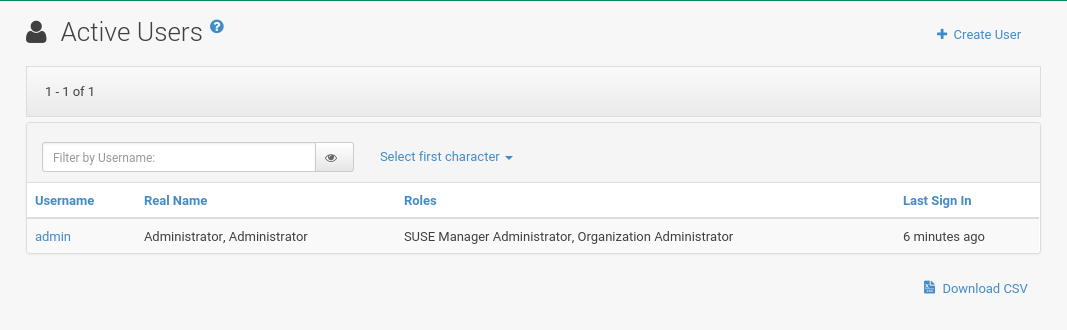
Here SUSE Manager administrators manage the permissions and activity of all the users. Here you can also delete or deactivate users.
Users can be deactivated directly in the SUSE Manager Web interface. SUSE Manager administrators can deactivate or delete users of their organization. Users can deactivate their own accounts.
|
Users with SUSE Manager Administrator Role
Users with the SUSE Manager administrator role cannot be deactivated until that role is removed from their account. |
Deactivated users cannot log in to the SUSE Manager Web UI or schedule any actions. Actions scheduled by a user prior to their deactivation remain in the action queue. Deactivated users can be reactivated by SUSE Manager administrators.
|
Irreversible Deletion
User deletion is irreversible; exercise it with caution. Consider deactivating the user first to assess the effect deletion will have on your infrastructure. |
To deactivate a user:
-
Click a user name to navigate to the
User Detailstab. -
Verify that the user is not a SUSE Manager administrator. If they are, uncheck the box to the left of that role and click the Submit button.
-
Click the
Deactivate Userlink in the upper right corner of the dialog. -
Click the Deactivate User button to confirm.
To delete a user:
-
Click a user name to navigate to the
User Detailstab. -
Verify that the user is not a SUSE Manager administrator. Uncheck the box to remove the role if necessary.
-
Click the
Delete Userlink in the upper right corner of the dialog. -
Click the Delete User button to permanently delete the user.
For instructions to deactivate your own account, see reference:home/user-account-account-deactivation.adoc.
Details
The Details tab, displays the user name, first name, last name, e-mail address, roles of a user, and other details about the user.
The Details tab, displays the user name, first name, last name, e-mail address, roles of a user, and other details about the user.
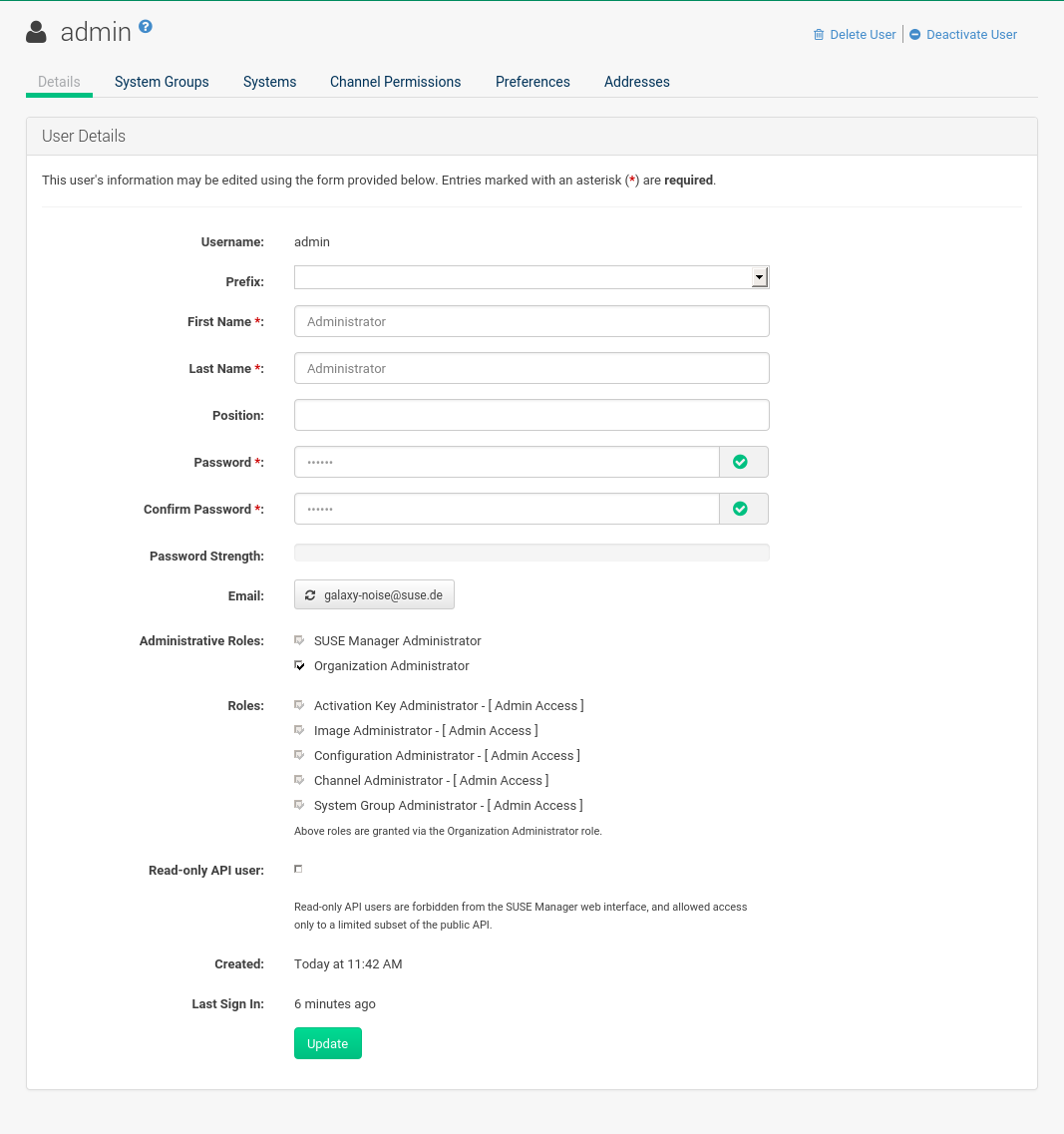
Edit this information as needed and then confirm with Update. When changing a user’s password, you will only see asterisks as you type.
To delegate responsibilities within your organization, SUSE Manager provides several roles with varying degrees of access. This list describes the permissions of each role and the differences between them:
-
User (normal user)— Also known as a System Group User, this is the standard role associated with any newly created user. This person may be granted access to manage system groups and software channels, if the SUSE Manager administrator sets the roles accordingly. The systems must be in system groups for which the user has permissions to manage them. However, all globally subscribable channels may be used by anyone. -
SUSE Manager Administrator— This role allows a user to perform any function available in SUSE Manager.
As the master account for your organization, the person holding this role can alter the privileges of all other accounts of this organization, and conduct any of the tasks available to the other roles.
Like with other roles, there can be multiple SUSE Manager administrators.
Go to and click the check box in the SUSE Manager Admin row.
For more information, see reference:admin/users.adoc.
-
A
SUSE Manager Administratorcan create foreign organizations, but aSUSE Manager Administratorcan only create users for an organization if they have organization administrator privileges for this organization. -
Organization Administrator— This role provides a user with all the permissions other administrators have, namely the activation key, configuration, channel, and system group administrator. AOrganization Administratoris not entitled to perform actions that belong to the features. For more information, see reference:admin/organizations.adoc. -
Activation Key Administrator— This role is designed to manage your collection of activation keys. A user assigned to this role can modify and delete any key within your organization. -
Image Administrator— This role is designed to manage Image building. Modifiable content includes Image Profiles, Image Builds and Image Stores. A user assigned with this role can modify and delete all content located under the . These changes will be applied across the organization. -
Configuration Administrator— This role enables a user to manage the configuration of systems within the organization, using either the SUSE Manager Web UI or tool from the mgr-cfg-management package. -
Channel Administrator— This role provides a user with full access to all software channels within your organization. This requires the SUSE Manager synchronization tool (mgr-syncfrom the susemanager-tools package). The channel administrator may change the base channels of systems, make channels globally subscribable, and create entirely new channels. -
System Group Administrator— This role limits authority to systems or system groups to which access is granted. The System Group Administrator can create new system groups, delete any assigned systems from groups, add systems to groups, and manage user access to groups.
Being a SUSE Manager administrator enables you to remove administrator rights from other users. It is possible to remove your own privileges as long as you are not the only SUSE Manager administrator.
To assign a new role to a user, check the respective box. SUSE Manager administrators are automatically granted administration access to all other roles, signified by grayed-out check boxes. Click Update to submit your changes.
System Groups
This tab displays a list of system groups the user may administer. For more information about system groups, see reference:systems/system-groups.adoc.

SUSE Manager administrators can set this user’s access permissions to each system group. Check or uncheck the box to the left of the system group and click the Update Permissions button to save the changes.
SUSE Manager administrators may select one or more default system groups for a user. When the user registers a system, it gets assigned to the selected group or groups. This allows the user to access the newly-registered system immediately. System groups to which this user has access are preceded by an (*).
Systems
This tab lists all systems a user can access according to the system groups assigned to the user.
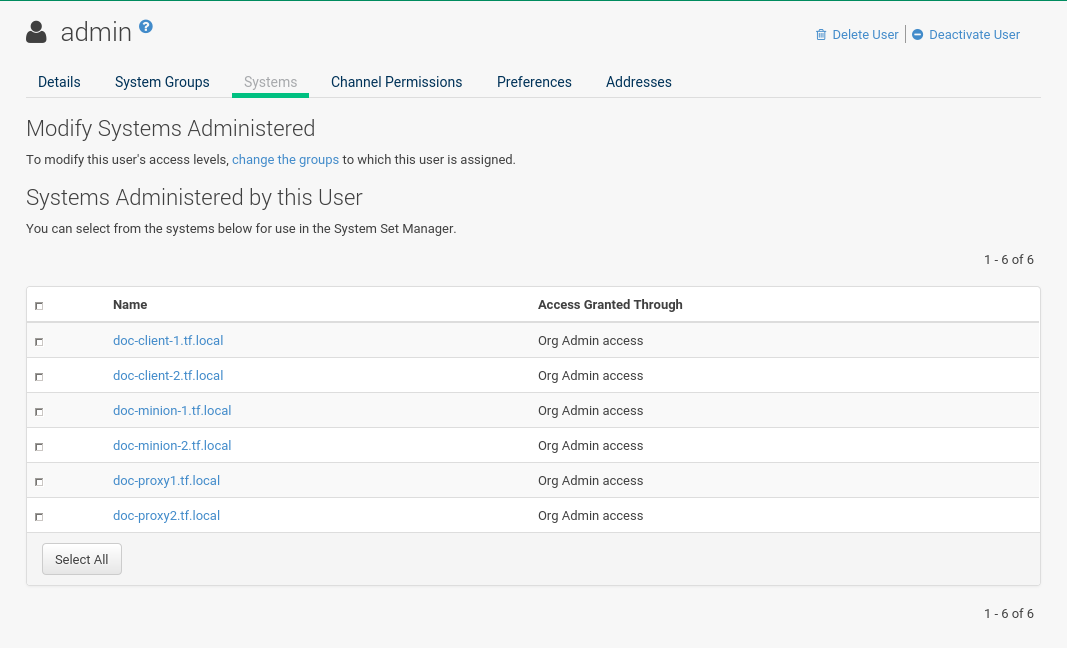
To carry out tasks on some of these systems, select the set of systems by checking the boxes to the left and click the Update List button.
Use the System Set Manager page to execute actions on those systems.
Clicking the name of a system takes you to its System Details page.
For more information, see reference:systems/system-details/sd-groups.adoc.
Channel Permissions
This tab lists all channels available to your organization.

Grant explicit channel subscription permission to a user for each of the channels listed by checking the box to the left of the channel, then click the Update Permissions button. Permissions granted by a SUSE Manager administrator or channel administrator have no check box but a check icon like globally subscribable channels.
Channel Permissions > Subscription
Identifies channels to which the user may subscribe systems.
To change these, select or deselect the appropriate check boxes and click the Update Permissions button. Note that channels subscribable because of the user’s administrator status or the channel’s global settings cannot be altered. They are identified with a check icon.
Channel Permissions > Management
Identifies channels the user may manage. To change these, select or deselect the appropriate check boxes and click the Update Permissions button. The permission to manage channels does not enable the user to create new channels. Note that channels automatically manageable through the user’s admin status cannot be altered. These channels are identified with a check icon. Remember, SUSE Manager administrators and channel administrators can subscribe to or manage any channel.
Preferences
Configure the following preference settings for a user.
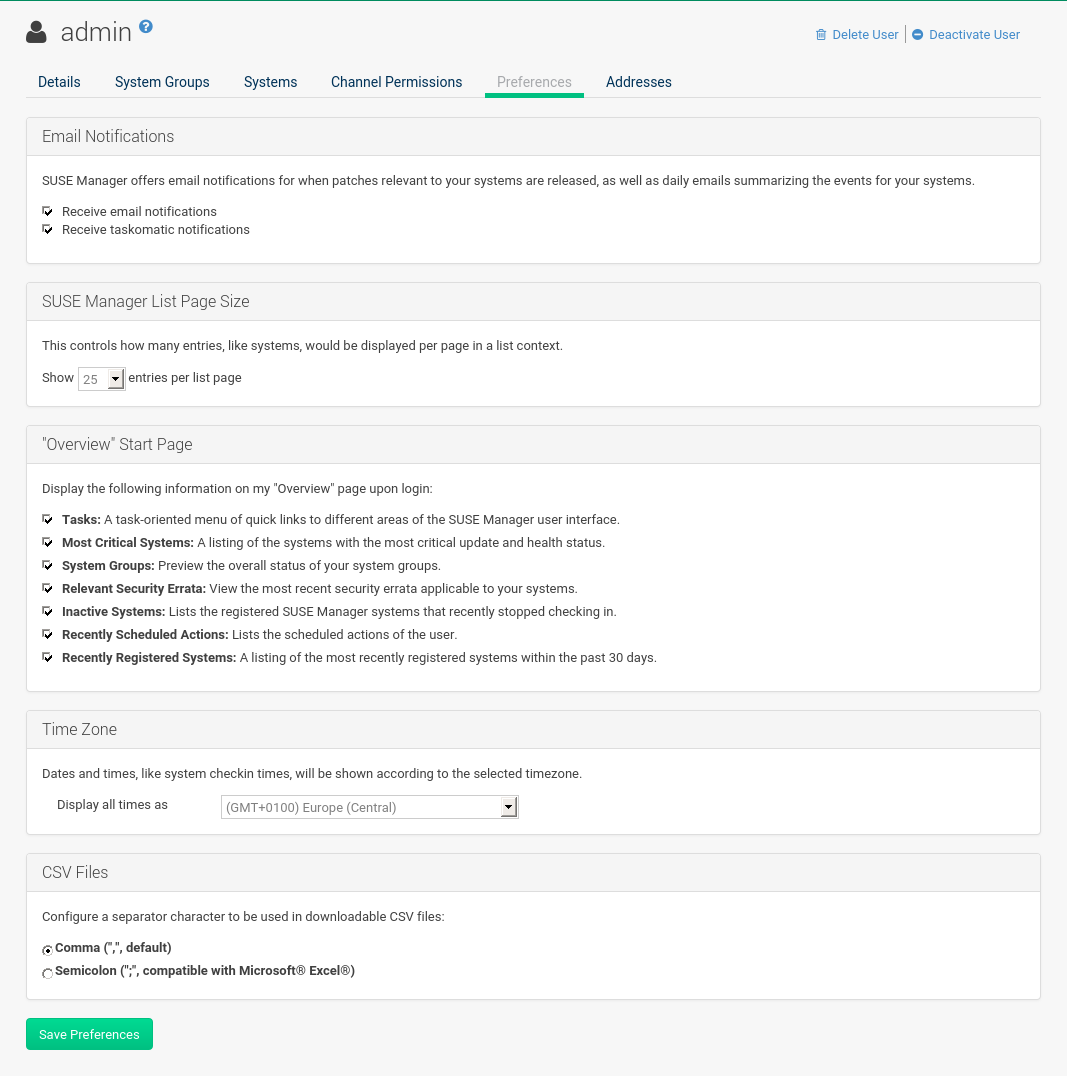
-
Email Notifications: Determine whether this user should receive e-mail every time a patch alert is applicable to one or more systems in their SUSE Manager account, and daily summaries of system events. -
SUSE Manager List Page Size: Maximum number of items that appear in a list on a single page. If the list contains more items than can be displayed on one page, click the Next button to see the next page. This preference applies to the user’s view of system lists, patch lists, package lists, and so on. -
Overview Start Page: Configure which information to be displayed on the “Overview” page at login. -
Time Zone: Select the time zone from the drop-down box. Dates and times, like system check-in times, will be displayed according to the selected time zone. -
CSV Files: Select whether to use the default comma or a semicolon as separator in downloadable CSV files.
Change these options to fit your needs, then click the Save Preferences button.
Addresses
This tab lists mailing addresses associated with the user’s account.
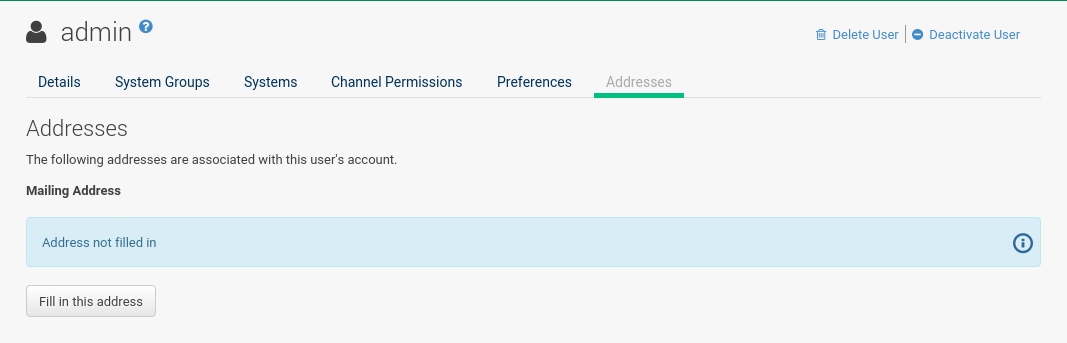
If there is no address specified yet, click Fill in this address and fill out the form. When finished, click Update. To modify this information, click the Edit this address button, change the relevant information, and click the Update button.