Visualization Menu
You can visualize your virtualized, proxy, and systems group topologies.
Listed under you will find the Virtualization Hierarchy, Proxy Hierarchy, and Systems Grouping subpages.
This features allows you to search, filter, and partition systems by name, base channel, check-in date, group, etc.
To visualize your systems select .
Click the Show Filters button in the upper right corner to open the filters panel.
On the Filtering tab, systems are filterable by name, base channel, installed products, or with special properties such as security, bug fix, and product enhancement advisories,
etc.
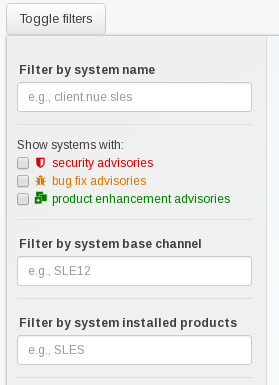
On the Partitioning tab, systems may also be partitioned by check-in time.
Select the check-in date and time and click the Apply button.
The Clear button will revert current partition configuration.
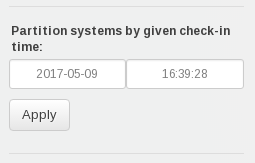
All elements of the network tree are selectable. Clicking any element in the tree opens a box containing information about the selected systems and will be displayed in the top-right of the visualization area.
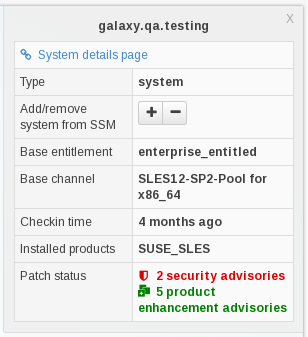
Systems shown in the visualization view may be added to System Set Manager (SSM) for futher management. This can be performed in two ways:
-
Select single systems and click the Add system to SSM button in the top-right detail box.
-
Add all visible child elements of any parent node in the view (visible means when filters have been applied) by clicking the Add Children to SSM button at the bottom of the selection details panel.