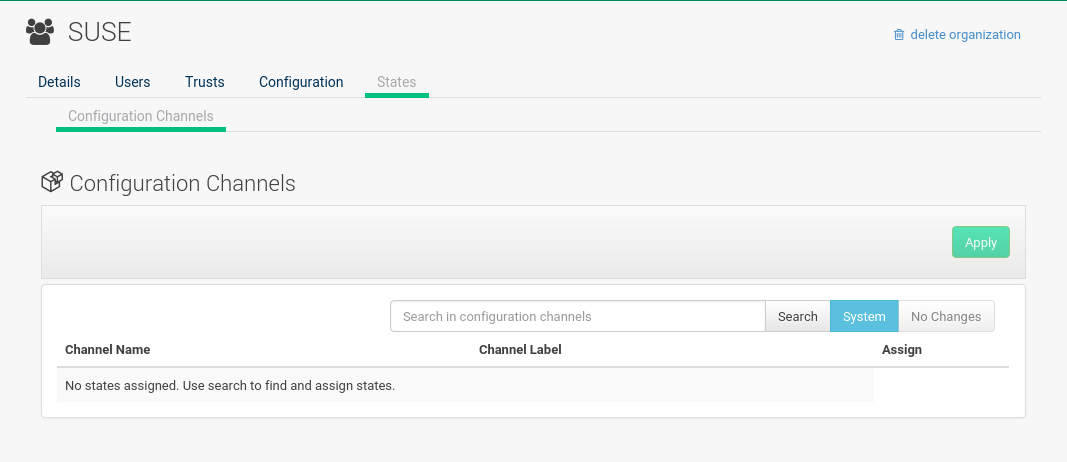Organizations
The organizations feature allows SUSE Manager administrators to create and manage multiple organizations across SUSE Manager. Administrators can control an organization’s access to system management tasks.
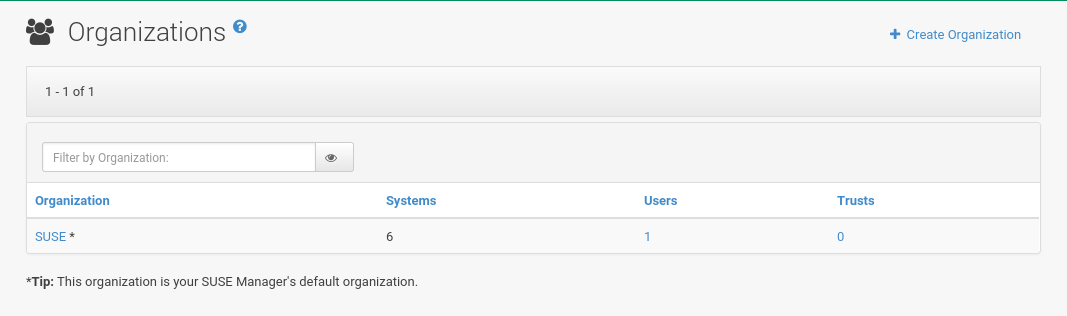
If you click the name of an organization, the Organization Details page appears.
Organization Details
The page lists the details of the selected organization.
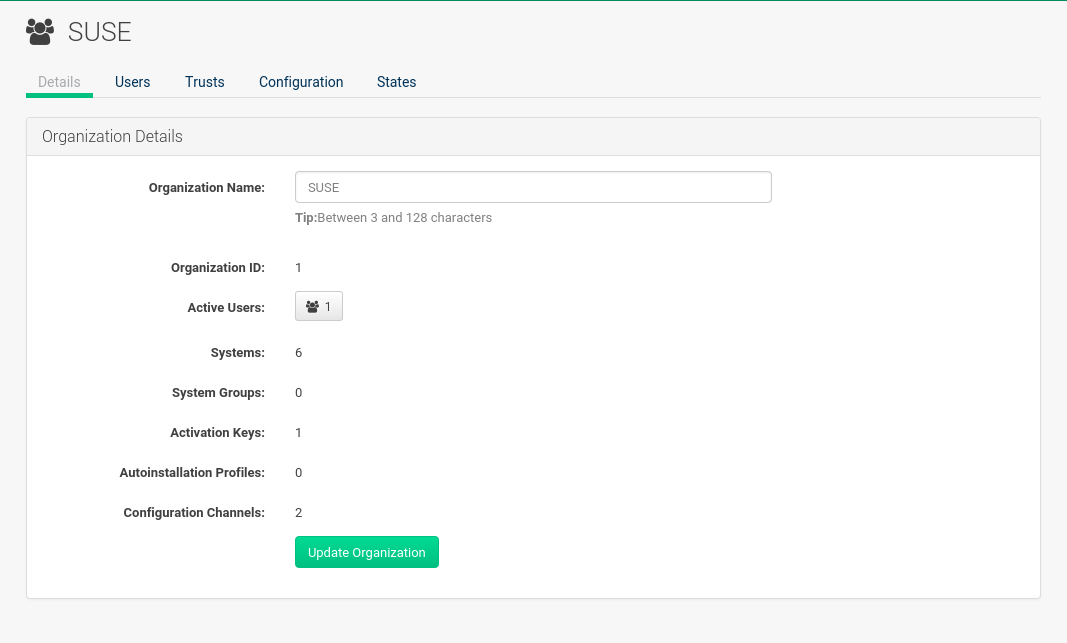
The following details are available:
-
: String (between 3 and 128 characters). This is the only value that you can change here. When done, confirm with clicking the Update Organization button.
-
: Number
-
: Number. Clicking this number will open the tab.
-
: Number
-
: Number
-
: Number
-
: Number
-
: Number
Organization Details > Users
List of all the users of an organization.
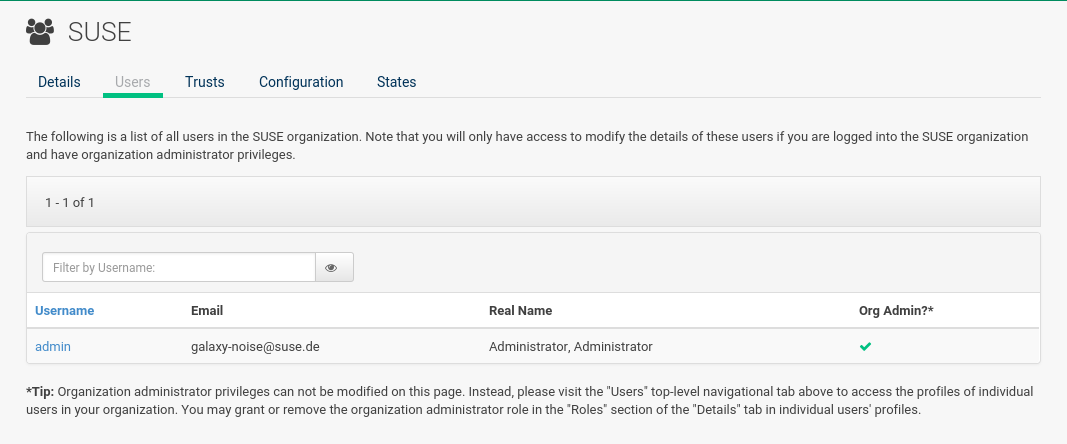
You can modify the user details if you belong to that organization and have organization administrator privileges.
Organization Details > Trust
Here establish trust between organizations.
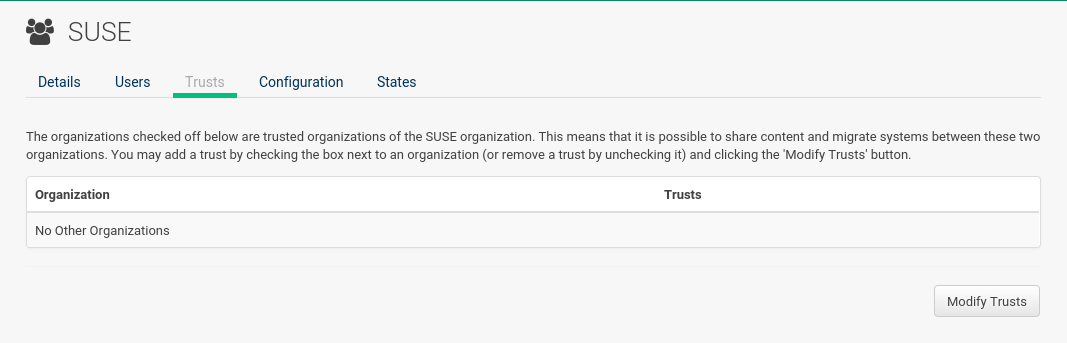
Such a trust allows sharing contents and migrate systems between these two organizations. You may add a trust by checking the box next to an organization (or remove a trust by unchecking it) and clicking the Modify Trusts button.
Organization Details > Configuration
Allow the Organization Administrator to manage Organization configuration, configure the organization to use staged contents (“pre-fetching” packages, etc.), set up software crash reporting, and upload of SCAP files.
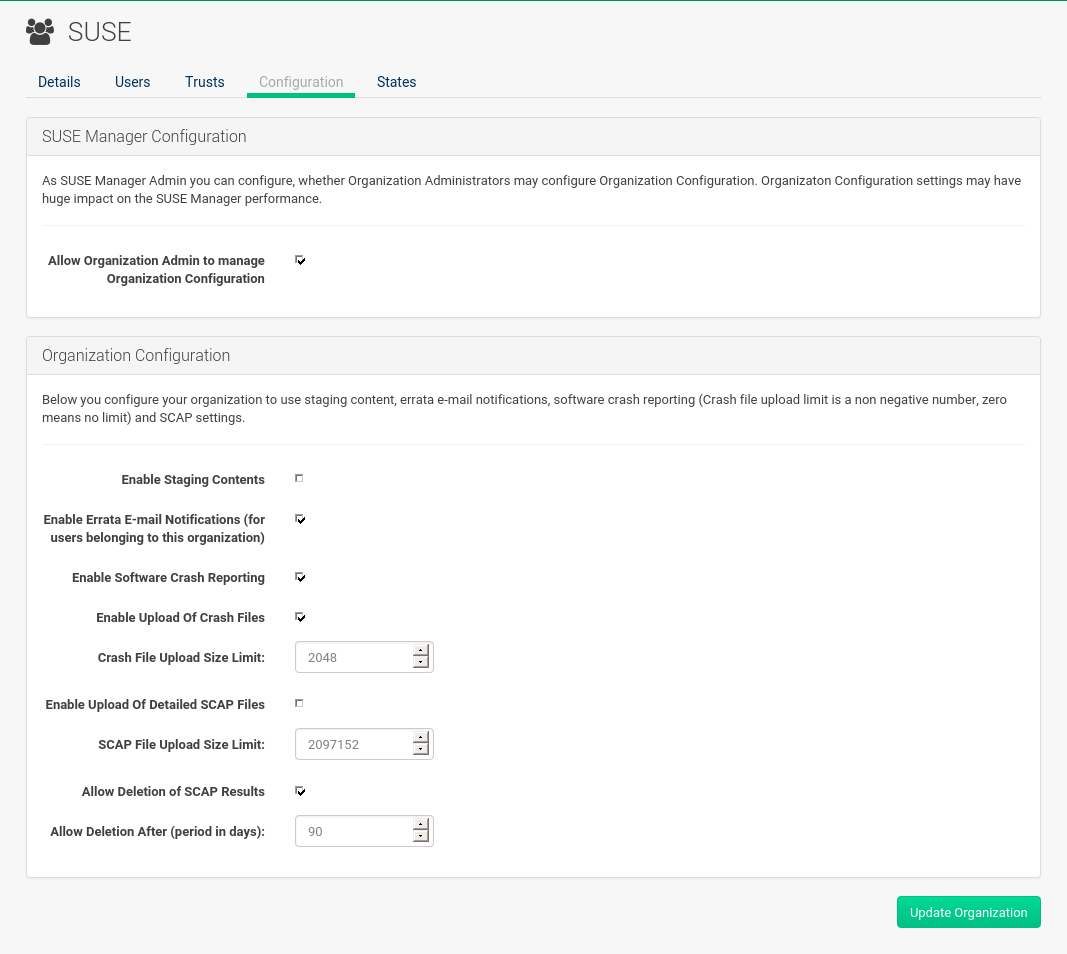
- SUSE Manager Configuration
-
Enable if desired.
- Organization Configuration
-
-
When settings are done, confirm with clicking the Update Organization button.
- Enable Staging Contents
-
The clients will download packages in advance and stage them. This has the advantage that the package installation action will take place immediately, when the schedule is actually executed. This “pre-fetching” saves maintenance window time, which is good for service uptime.
For staging contents (“pre-fetching”), edit on the client /etc/sysconfig/rhn/up2date:
stagingContent=1 stagingContentWindow=24
stagingContentWindow is a time value expressed in hours and determines when downloading will start.
It is the number of hours before the scheduled installation or update time.
In this case, it means 24 hours before the installation time.
The start time for download depends on the selected contact method for a system.
The assigned contact method sets the time for when the next mgr_check will be executed.
Next time an action is scheduled, packages will automatically be downloaded but not installed yet. When the scheduled time comes, the action will use the staged version.
- Minion Content Staging
-
Every Organization administrator can enable Content Staging from the Organization configuration page .
Staging content for clients is affected by two parameters.
-
salt_content_staging_advance:expresses the advance time, in hours, for the content staging window to open with regard to the scheduled installation/upgrade time. -
salt_content_staging_window:expresses the duration, in hours, of the time window for Salt clients to stage packages in advance of scheduled installations or upgrades.
A value of salt_content_staging_advance equal to salt_content_staging_window results in the content staging window closing exactly when the installation/upgrade is scheduled to be executed. A larger value allows separating download time from the installation time.
These options are configured in /usr/share/rhn/config-defaults/rhn_java.conf
and by default assume the following values:
-
salt_content_staging_advance: 8 hours -
salt_content_staging_window: 8 hours
|
These parameters will only have an effect when Content Staging is enabled for the targeted Organization. |
Organization Details > States
From the page you can assign State to all systems in an organization. For example, this way it is possible to define a few global security policies or add a common admin user to all machines.