Advanced Search
Carry out an Advanced Search on your systems according to the following criteria: network info, hardware devices, location, activity, packages, details, DMI info, and hardware.
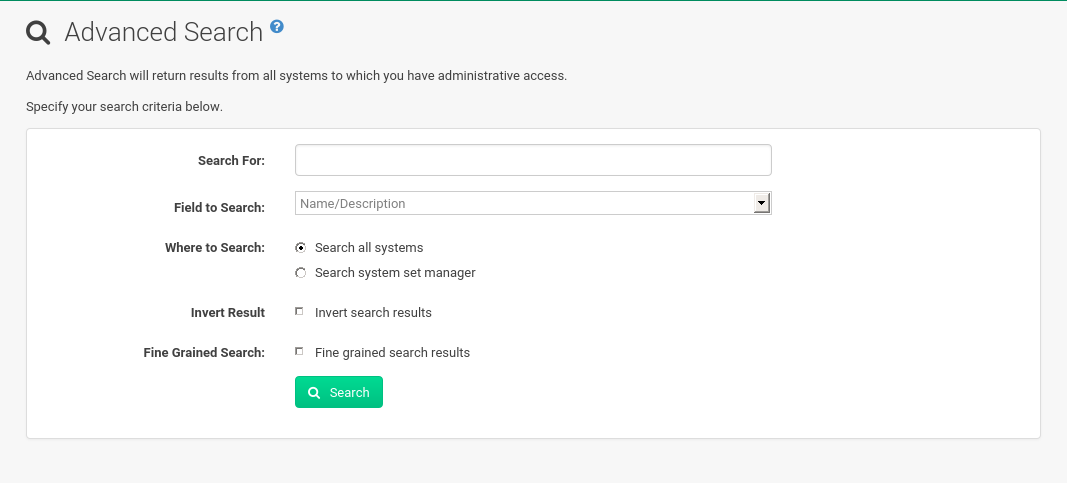
Refine searches using the Field to Search drop-down box, which is set to Name/Description by default.
The Activity selections (Days Since Last Check-in, for example) are useful in finding and removing outdated system profiles.
Type the keyword, select the criterion to search by, use the radio buttons to specify whether you want to query all systems or only those in the System Set Manager, and click the Search button.
To list all systems that do not match the criteria, select the Invert Result check box.
The results appear at the bottom of the page. For more on how to use the system list, see reference:systems/systems-list.adoc.
|
If you add a distribution, newly synchronize channels, or register a system with a SUSE Manager server, it may take several minutes for it to be indexed and appear in search results.
To force the rebuild of the search index, enter |