Installing with the Unified Installer
SUSE Manager for Retail 4.0 is a SUSE base product. This section describes how to install SUSE Manager for Retail from SUSE Linux Enterprise Server installation media with the Unified Installer. It assumes you have already registered the SUSE Manager product with the SUSE Customer Center and have a registration code.
For information on registering with SUSE Customer Center, or obtaining installation media, see installation:general-requirements.adoc.
-
Boot your server from the installation image. In case of trouble, you might need to adjust the boot order in the BIOS.
-
When prompted, select
Installation. -
In the
Language, Keyboard and Product Selectionscreen, check theSUSE Manager Servercheckbox, and click Next.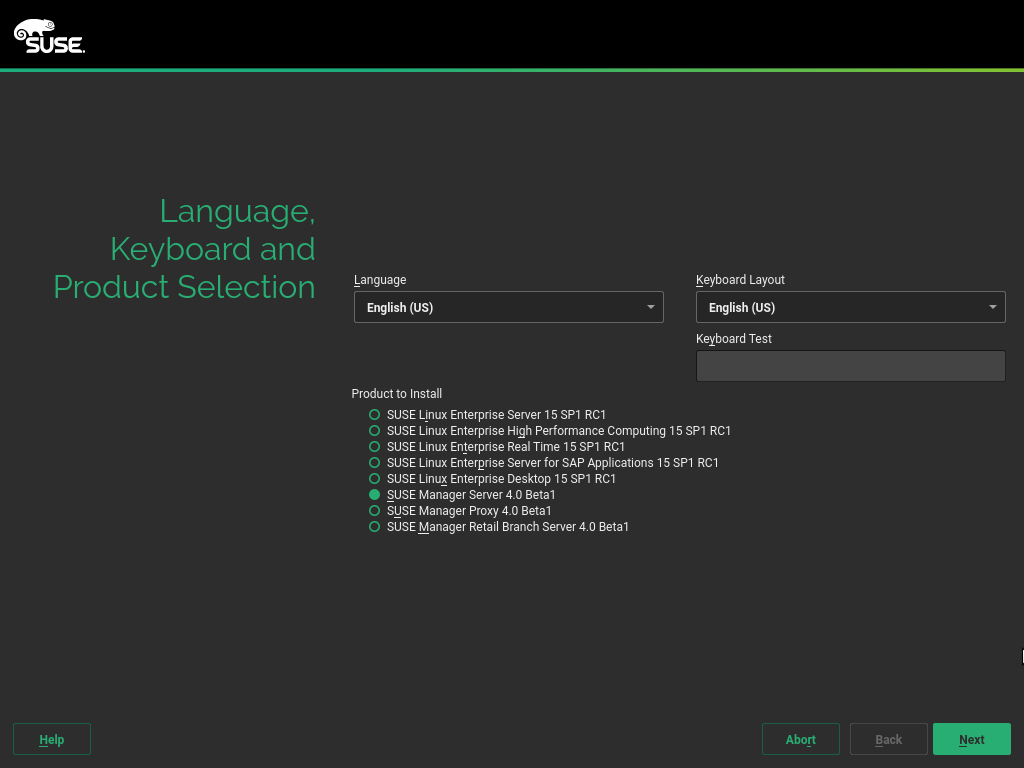
-
Read and agree to the End User Licence Agreement, and click Next.
-
In the
Registrationscreen, check theRegister System via scc.suse.comcheckbox, enter your SUSE Customer Center credentials, and click Next. -
OPTIONAL: In the
Add On Productscreen, select any additional or add-on products you require, and click Next. -
In the
System Rolescreen, check theSUSE Manager for Retail Servercheckbox, and click Next. -
In the
Suggested Partitioningscreen, accept the default values, or use the Guided Setup or Expert Partitioner options to customize your partitioning model, and click Next. -
In the
Clock and Time Zonescreen, enter your region and timezone, and click Next. -
In the
Local Usersscreen, create a new user, and click Next. -
In the
System Administrator "root"screen, create the "root" user, and click Next. -
In the
Installation Settingsscreen ensure that SSH access is open. Review the settings and click Install.
-
Use SSH to access the command prompt of the SUSE Manager Server.
-
Run the installation script:
yast susemanager_setup
-
Follow the prompts to set up your account. Ensure you take note of the passwords you set, you will need them later on.
-
Boot your server from the installation image. In case of trouble, you might need to adjust the boot order in the BIOS.
-
When prompted, select
Installation. -
In the
Language, Keyboard and Product Selectionscreen, check theSUSE Manager Retail Branch Servercheckbox, and click Next. -
Read and agree to the End User Licence Agreement, and click Next.
-
In the
Registrationscreen, check theRegister System via scc.suse.comcheckbox, enter your SUSE Customer Center credentials, and click Next. -
OPTIONAL: In the
Add On Productscreen, select any additional or add-on products you require, and click Next. -
In the
System Rolescreen, check theSUSE Manager Proxycheckbox, and click Next. -
In the
Suggested Partitioningscreen, accept the default values, or use the Guided Setup or Expert Partitioner options to customize your partitioning model, and click Next. -
In the
Clock and Time Zonescreen, enter your region and timezone, and click Next. -
In the
Local Usersscreen, create a new user, and click Next. -
In the
System Administrator "root"screen, create the "root" user, and click Next. -
In the
Installation Settingsscreen ensure that SSH access is open. Review the settings and click Install.
When the installation procedure has finished, you can check that all the required modules are added.
Use the SUSEConnect --status-text command at a command prompt.
For SUSE Manager for Retail, the expected modules are:
-
SUSE Linux Enterprise Server Basesystem Module
-
Python 2 Module
-
Server Applications Module
-
SUSE Manager Proxy Module
-
SUSE Manager Retail Branch Server Module