SUSE Manager Proxy Registration
SUSE Manager Proxy systems are registered as traditional clients or as Salt clients using a bootstrap script. Migrating a traditionally registered Proxy system to a Salt Proxy system is not possible. Re-install the Proxy if you want to switch to Salt.
This procedure describes software channel setup and registering the installed SUSE Manager Proxy with an activation key as a SUSE Manager client.
|
Downloading Channels
Before you can select the correct child channels while creating the activation key, ensure you have completely downloaded the SUSE Manager Proxy 4 channel and all the recommended and mandatory SUSE Linux Enterprise 15 channels. |
-
Create an activation key based on the
SLE-Product-SUSE-Manager-Proxy-4.0-Poolbase channel. For more information about activation keys, see Creating Activation Key. Figure 1. Proxy Activation Key
Figure 1. Proxy Activation Key -
From the
Child Channelslisting select the recommended channels by clicking theinclude recommendedicon:-
SLE-Module-Basesystem15-SP1-Pool
-
SLE-Module-Basesystem15-SP1-Updates
-
SLE-Module-Server-Applications15-SP1-Pool
-
SLE-Module-Server-Applications15-SP1-Updates
-
SLE-Module-SUSE-Manager-Proxy-4.0-Pool
-
SLE-Module-SUSE-Manager-Proxy-4.0-Updates
The
SLE-Product-SUSE-Manager-Proxy-4.0-Updateschannel is mandatory. Figure 2. Base and Child Proxy Channel
Figure 2. Base and Child Proxy Channel
-
-
Modify a bootstrap script for the proxy if needed. If you want to run the proxy on a traditional client (system type
Management) uncheckBootstrap using Salt. Using Salt is the default. For more information about bootstrap scripts, see client-configuration:registration-bootstrap.adoc. Figure 3. Modifying Bootstrap Script
Figure 3. Modifying Bootstrap Script -
Create the SUSE Manager Tools Repository for bootstrapping, see Create Tools Repository.
-
Bootstrap the client with the bootstrap script. For more information, see client-configuration:registration-bootstrap.adoc.
-
For Salt clients, accept the key on the page by checking the appropriate checkbox. When accepted, it will appear in the .
-
Navigate to , and check that the four proxy channels (
PoolandUpdatesforSLE-PRODUCTandSLE-MODULE) plus the recommended channels are selected.SLE-PRODUCT-Poolmust be the base channel and the others are child channels.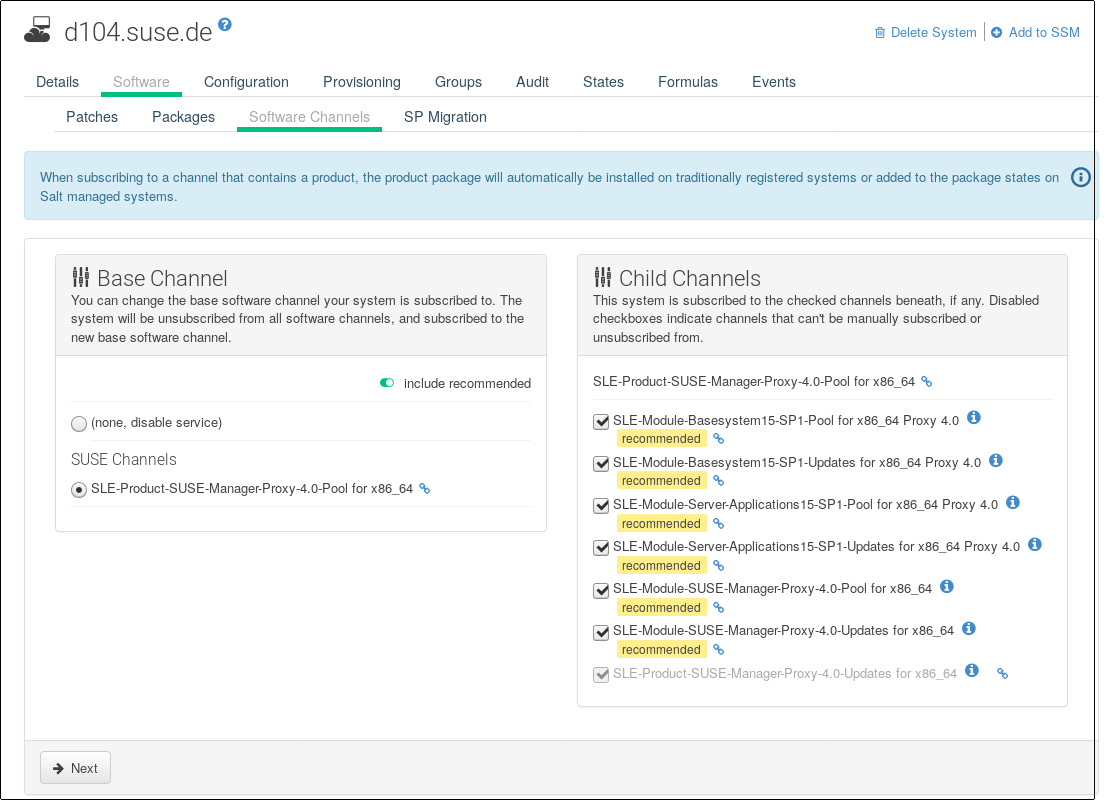 Figure 4. Proxy Channels
Figure 4. Proxy Channels
Continue with setting up the registered SUSE Manager: proxy-setup.adoc.