Systems List
Pages with various lists of system groupings.
All
The page contains the default set of your systems. It displays every system you have permission to manage. You have permission if you are the only user in your organization, if you are a SUSE Manager Administrator, or if the system belongs to a group for which you have admin rights.

Physical Systems
To reach this page, select from the left bar. This page lists each physical system of which SUSE Manager is aware.
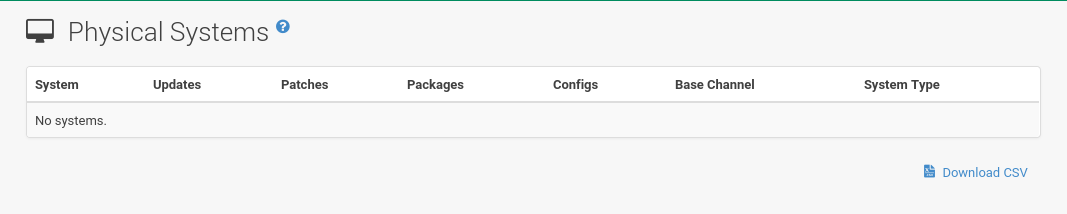
Virtual Systems
To reach this page, select from the left bar. This page lists each virtual host of which SUSE Manager is aware and the guest systems on those hosts.
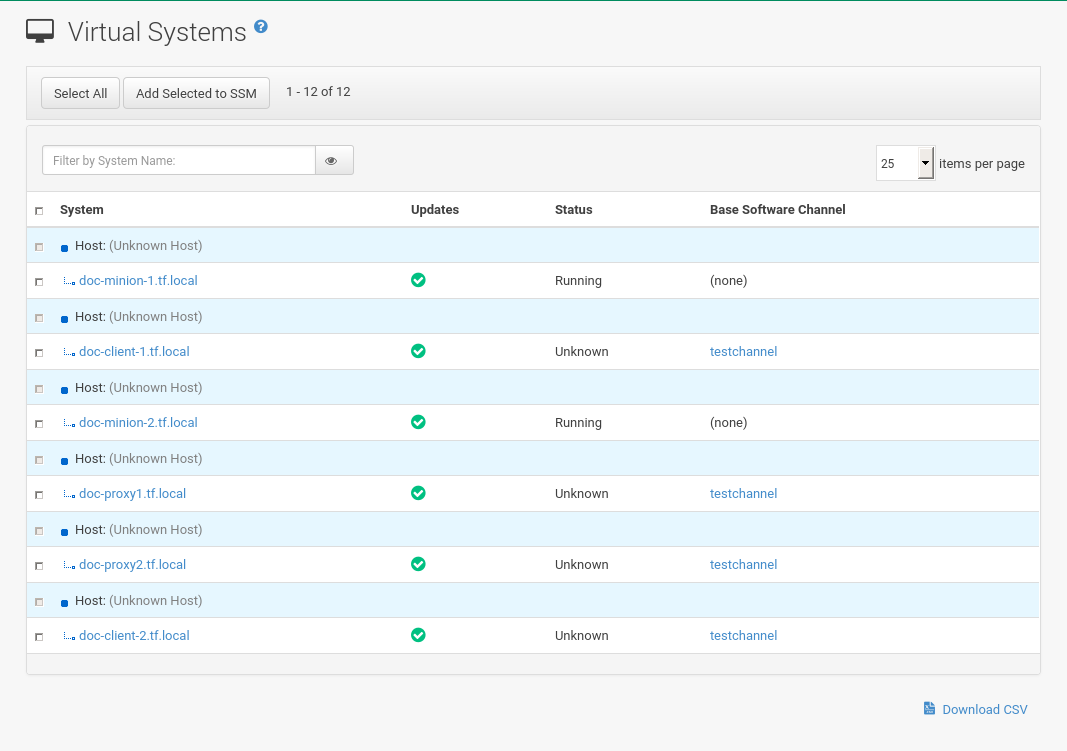
- System
-
This column displays the name of each guest system.
- Updates
-
This column shows whether there are patches (errata updates) available for the guest systems that have not yet been applied.
- Status
-
This column indicates whether a guest is running, paused, or stopped.
- Base Channel
-
This column displays the base channel to which the guest is currently subscribed.
Only guests registered with SUSE Manager are displayed with blue text.
Clicking the host name of such a guest system displays its System Details page.
Unprovisioned Systems
Here, all unprovisioned (bare-metal) systems with hardware details are listed. For more information, see reference:admin/bare-metal-systems.adoc.
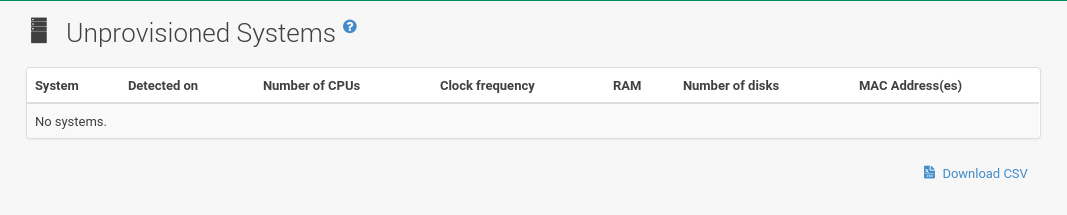
Out of Date
The page displays all systems where applicable patch alerts have not been applied.
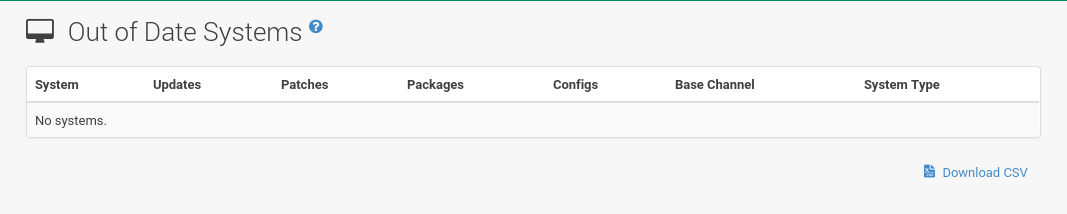
Requiring Reboot
The page displays all systems that need to be rebooted. Click a system name to go to the systems details page to schedule a reboot.
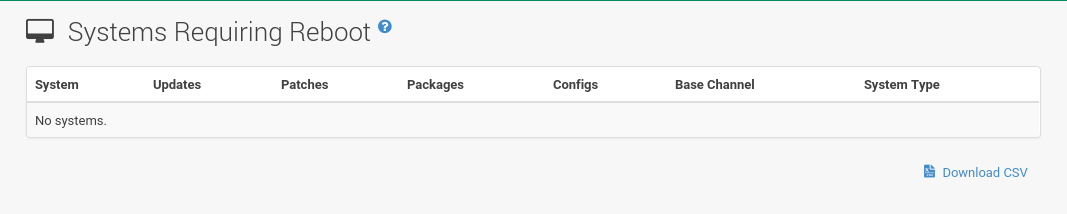
Non-compliant Systems
Non-compliant systems have packages installed which are not available from SUSE Manager.
The Packages column shows how many installed packages are not available in the channels assigned to the system.
A non-compliant system cannot be reinstalled.
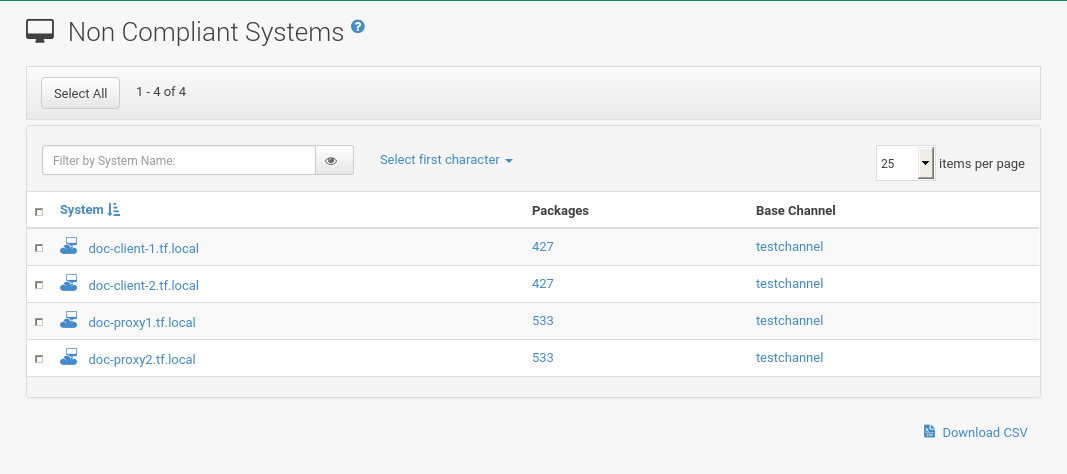
Without System Type
The page displays systems without a System Type. System types are:
-
Salt
-
Management
-
Foreign Host
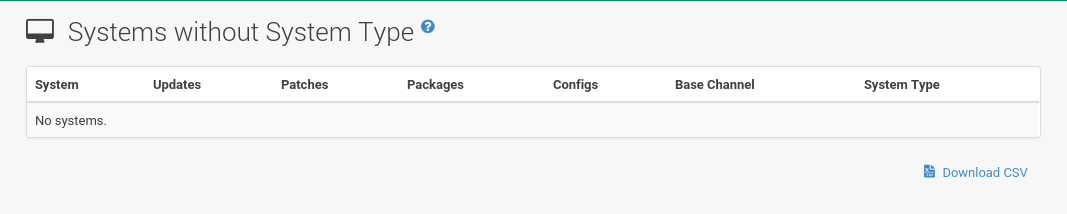
Ungrouped
The page displays systems that have not yet been assigned to a system group.
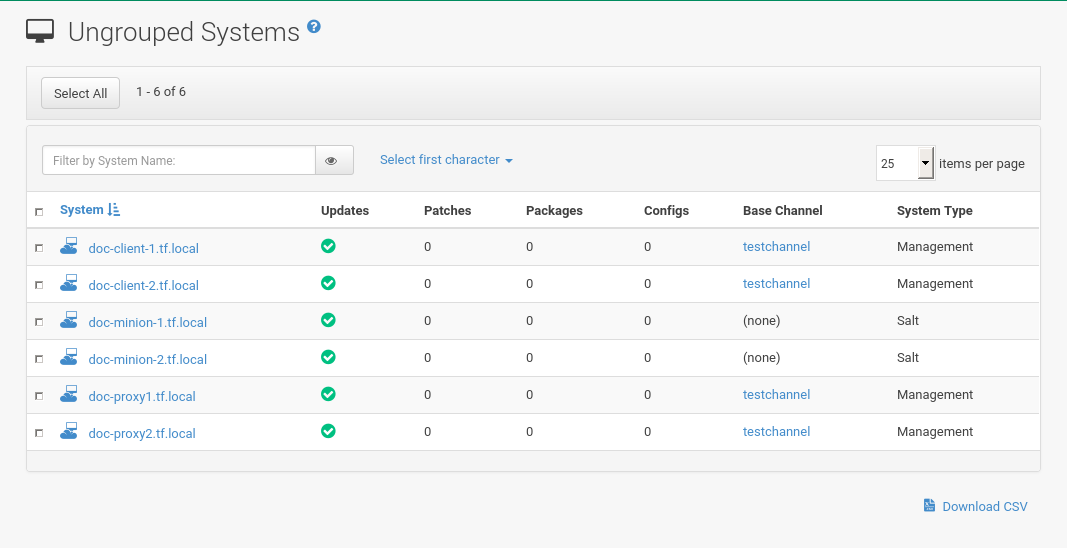
Inactive
The page displays systems that have not checked in with SUSE Manager for 24 hours or more.
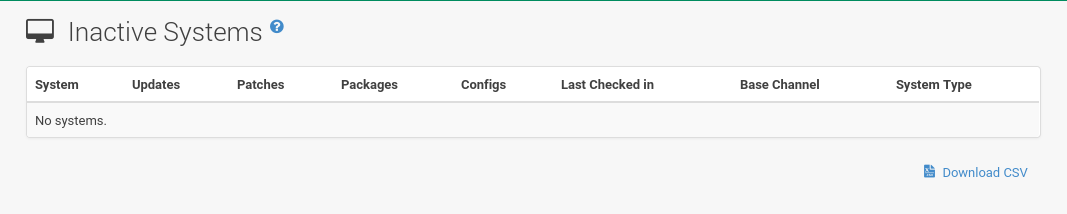
On traditional clients, checking in is performed periodically by client tools (specifically mgr_check) - client systems connect to SUSE Manager to see if there are any updates available or if any actions have been scheduled.
For Salt systems, a Taskomatic job checks on the clients periodically by pinging them when otherwise inactive.
If you see a message telling you that check-ins are not taking place, the system is not successfully connecting to SUSE Manager.
The reason may be one of the following:
-
The system is not entitled to any SUSE Manager service. System profiles that remain unentitled for 180 days (6 months) are removed.
-
The system is entitled, but
rhnsdhas been disabled on the traditional client. For more on restarting and troubleshooting, see client-configuration:contact-methods.adoc. -
The system is behind a firewall that does not allow connections over
https(port 443). -
The system is behind an HTTP proxy server that has not been properly configured.
-
The system is connected to a SUSE Manager Proxy Server or SUSE Manager that has not been properly configured.
-
The system itself has not been properly configured, perhaps pointing at the wrong SUSE Manager Server.
-
The system is not in the network.
-
Some other barrier exists between the system and the SUSE Manager Server.
-
For Salt clients, Taskomatic might not be operational.
Recently Registered
The page displays any systems that have been registered in a given period. Use the drop-down box to specify the period in days, weeks, 30- and 180-day increments, and years.
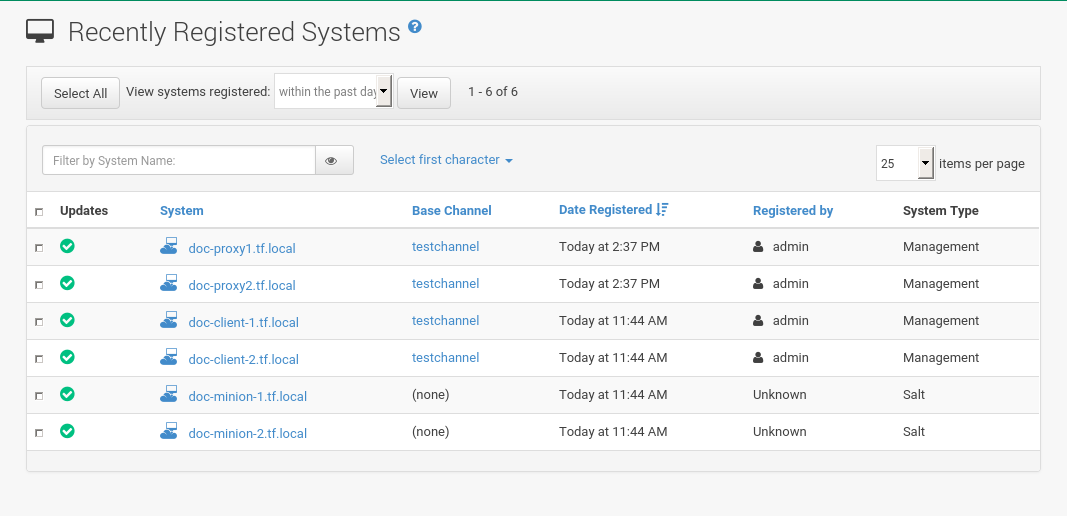
Proxy
The page displays the {productname} Proxy Server systems registered with your SUSE Manager server.
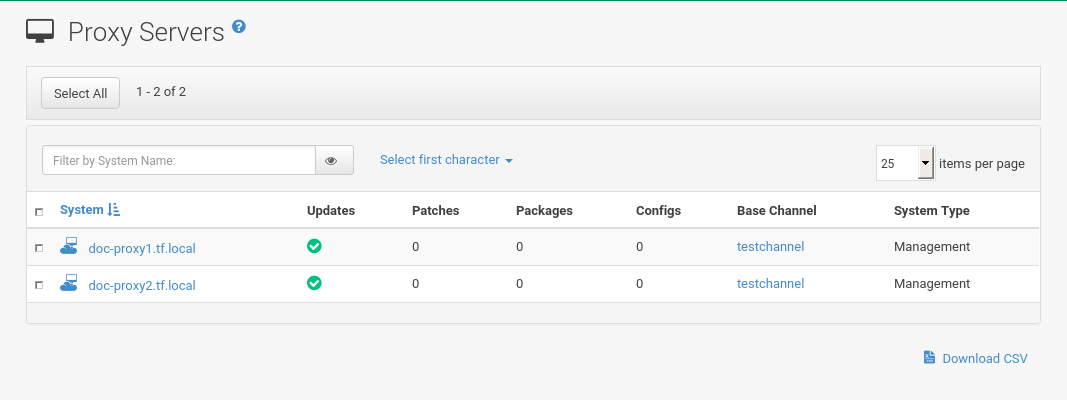
Duplicate Systems
The page lists current systems and any active and inactive entitlements associated with them.
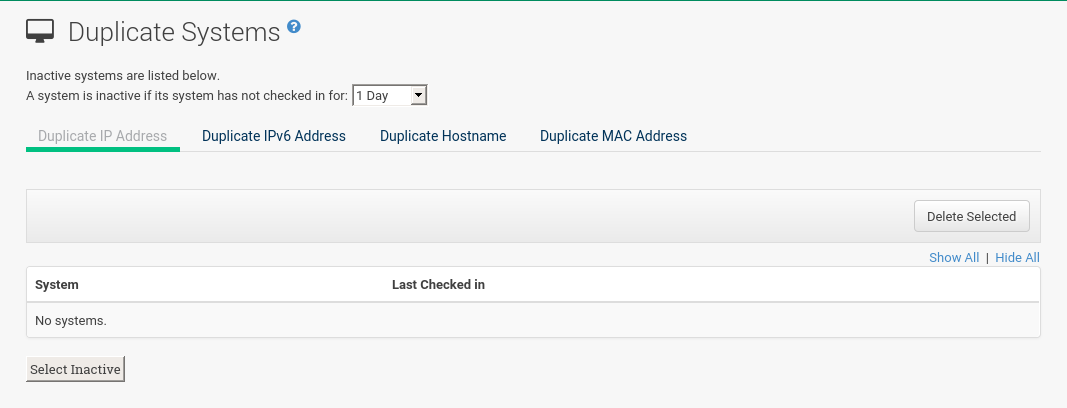
Active entitlements are in gray, while inactive entitlements are highlighted in yellow and their check boxes checked by default for you to delete them as needed by clicking the Delete Selected button. Entitlements are inactive if the system has not checked in with SUSE Manager in a time specified via the drop-down box A system profile is inactive if its system has not checked in for:.
You can filter duplicate entitlements by clicking the respective tab:
You may filter further by inactive time or typing the system’s host name, IP address, IPv6 address, or MAC address in the corresponding Filter by text box.
To compare up to three duplicate entitlements at one time, click the Compare Systems link in the Last Checked In column.
Inactive components of the systems are highlighted in yellow.
You can determine which systems are inactive or duplicate and delete them by clicking the Delete System Profile button.
Click the Confirm Deletion button to confirm your choice.
System Currency
The System Currency Report displays an overview of severity scores of patches relevant to the system.
The weighting is defined any systems, System Details page.
The default weight awards critical security patches with the heaviest weight and enhancements with the lowest.
The report can be used to prioritize maintenance actions on the systems registered to SUSE Manager.
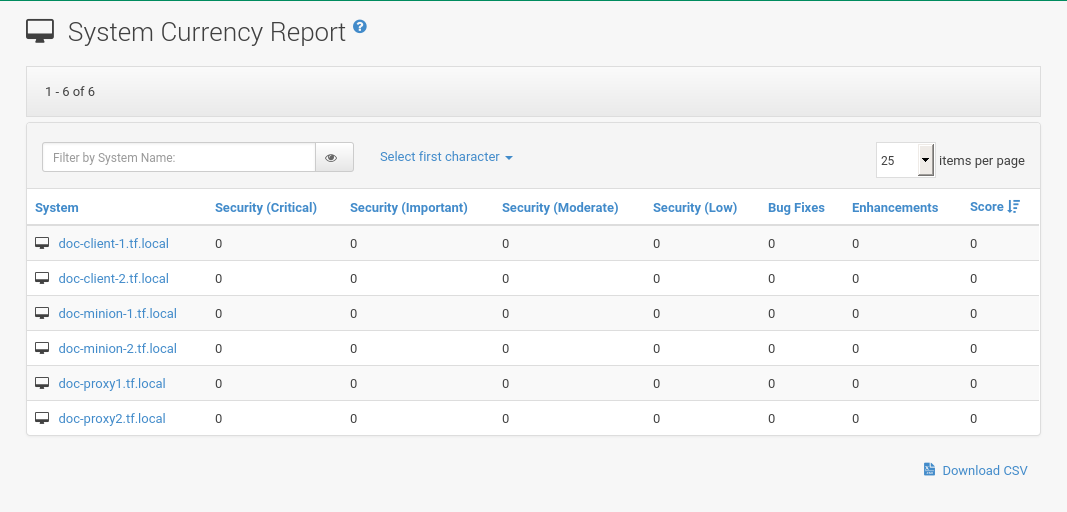
System Types
System Types define the set of functionalities available for each system in SUSE Manager such as the ability of installing software or creating guest virtual machines.
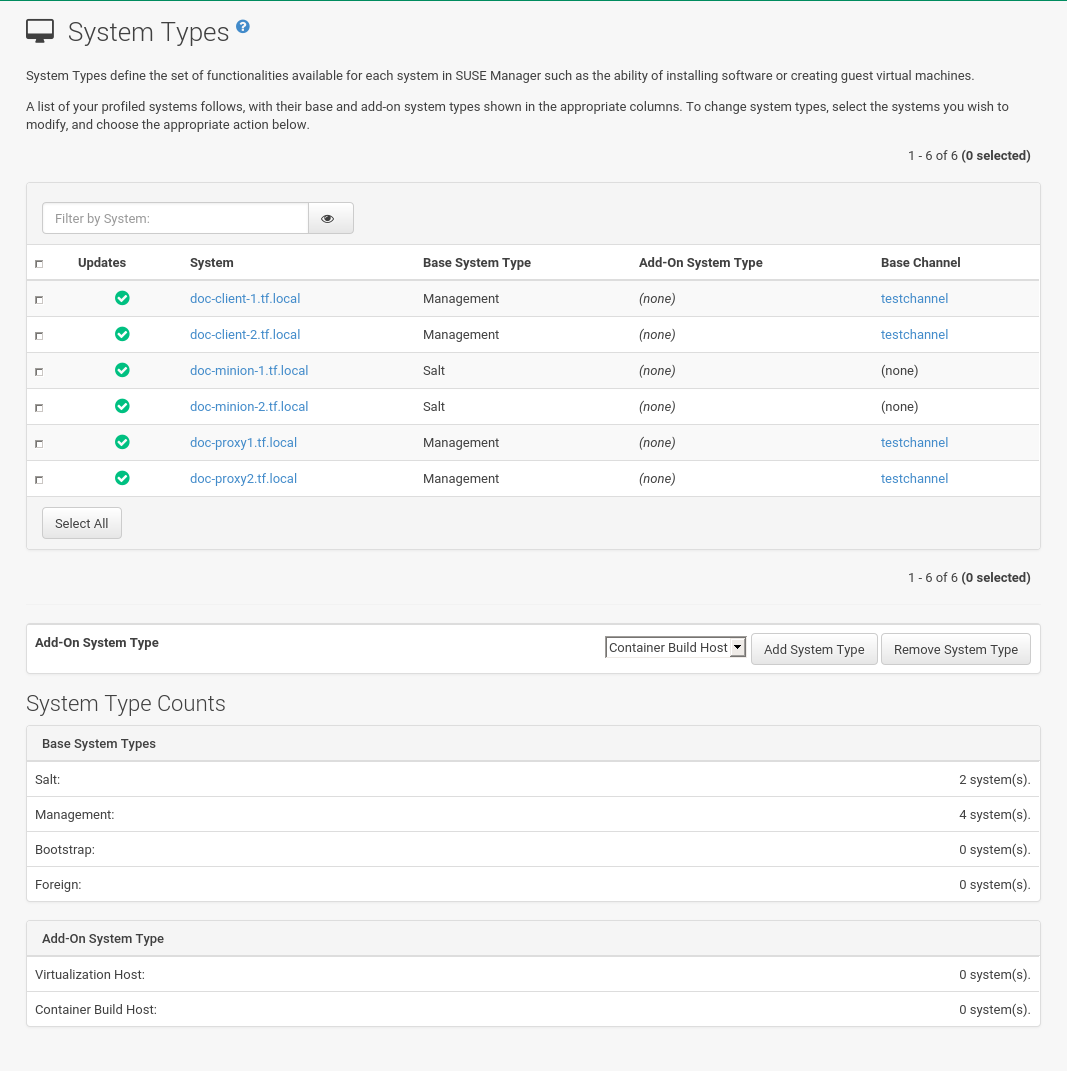
A list of profiled systems follows, with their base and add-on system types shown in the appropriate columns. To change system types, select the systems you want to modify, and click either the Add System Type or Remove System Type button.