Home Overview
This topic introduces you to the SUSE Manager Web UI.
Entering the SUSE Manager URL in a browser leads you to the Sign In screen.
Before logging in, select About, to browse and search for available documentation topics.
You may reset your username and password from the page.
Refer to My Account for more information.
|
New to the SUSE Manager Web UI? Scan through Web UI Navigation to familiarize yourself with the layout and symbols used throughout this document. |
Login to the SUSE Manager Web UI to view the page. The Overview page contains summary panes that provide important information about your systems.
Overview is split into functional sections, with the most critical sections displayed first.
Users can control which of the following sections are displayed by making selections on the page.
Refer to My Preferences for more information.
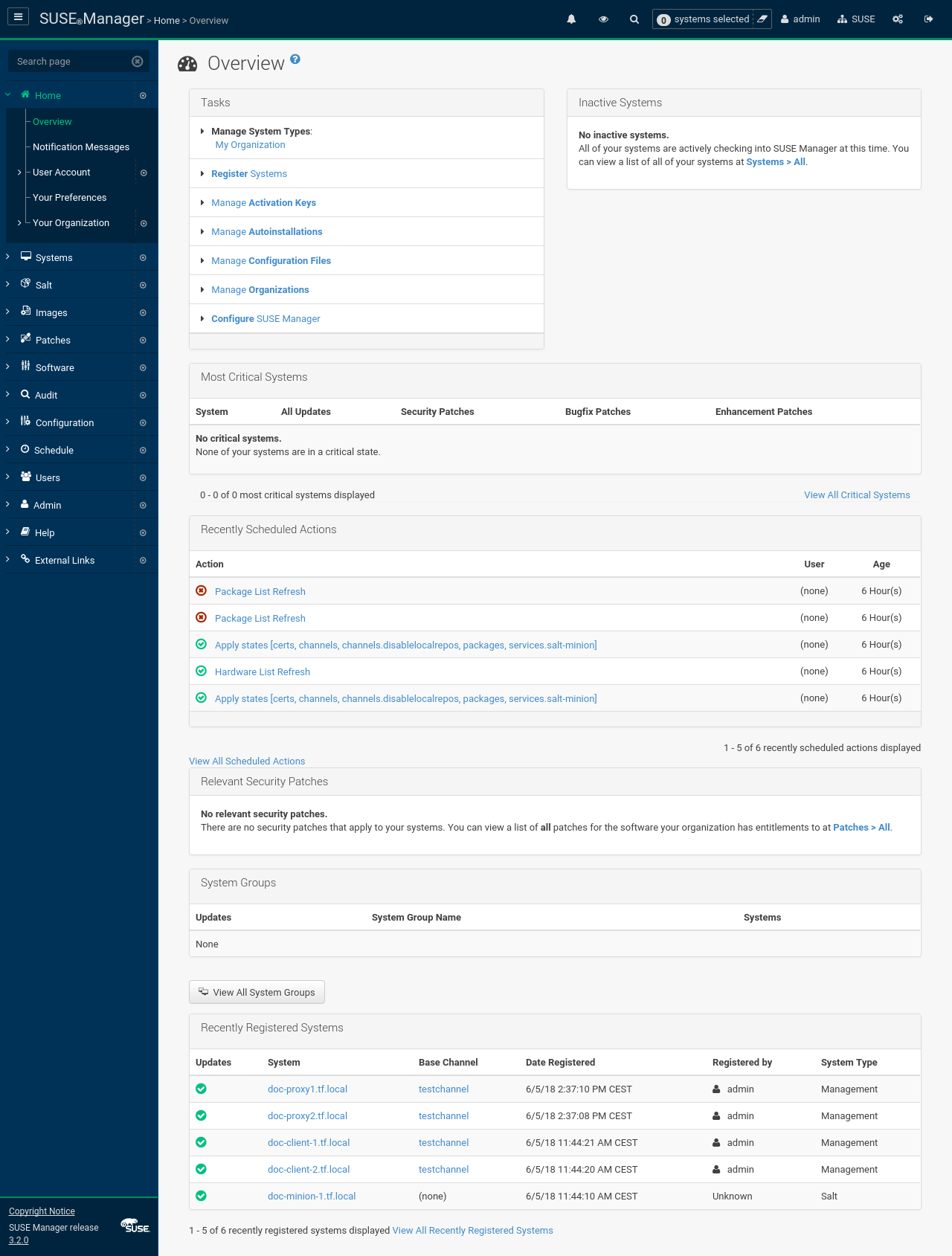
-
The
Taskspane lists the most common tasks an administrator performs via the Web interface. Click any link to reach the page within SUSE Manager that allows you to accomplish that task.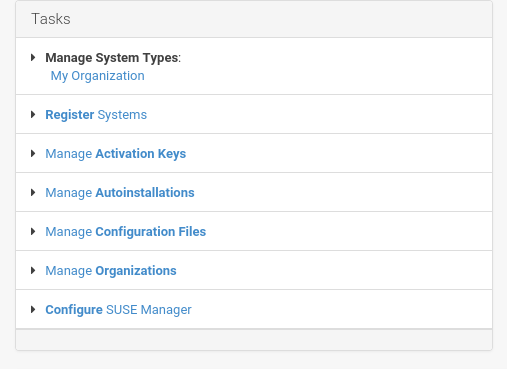
-
The
Inactive Systemslist provides a list of all systems that have stopped checking into SUSE Manager.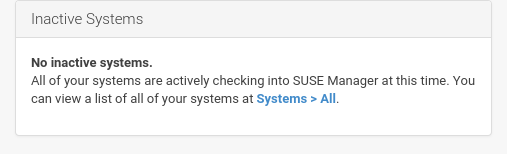
-
The
Most Critical Systemspane lists the most critical systems within your organization. It provides a link to quickly view those systems and displays a summary of the patch updates that have yet to be applied to those systems. Click the name of a system to see itsSystem Detailspage and apply the patch updates. Below the list is a link toView All Critical Systemson one page.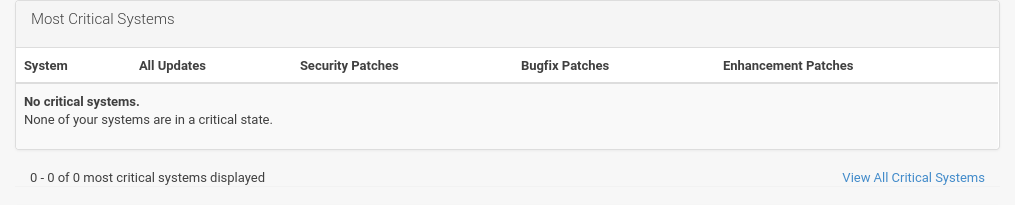
-
The
Recently Scheduled Actionspane lists all actions less than thirty days old and their status: failed, completed, or pending. Click the label of any given action to view its details page. Below the list is a link toView All Scheduled Actionson one page, which lists all actions that have not yet been carried out on your client systems.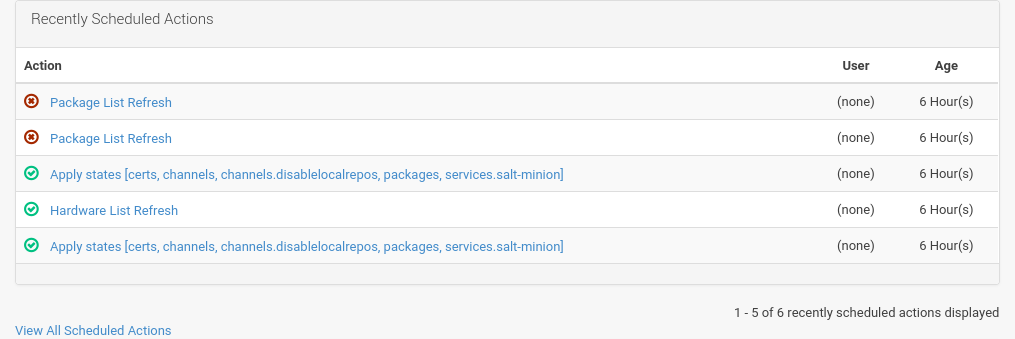
-
The
Relevant Security Patchespane lists all available security patches that have yet to be applied to some or all of your client systems. It is critical that you apply these security patches to keep your systems secure. Below this list find links to all available patchesView All Patches. You may also view patches that only apply to your systemsView All Relevant Patches.
-
The
System Group Namepane lists groups you may have created and indicates whether the systems in those groups are fully updated. Click the link below this section to get to the page, where you can choose aGroup Nameto use with the System Set Manager.
-
The
Recently Registered Systemspane lists all systems added to SUSE Manager in the past 30 days. Select a system’s name to see itsSystem Detailspage. At the bottom of theRecently Registered Systemspane select theView All Recently Registered Systemslink to view all recently registered systems on one page.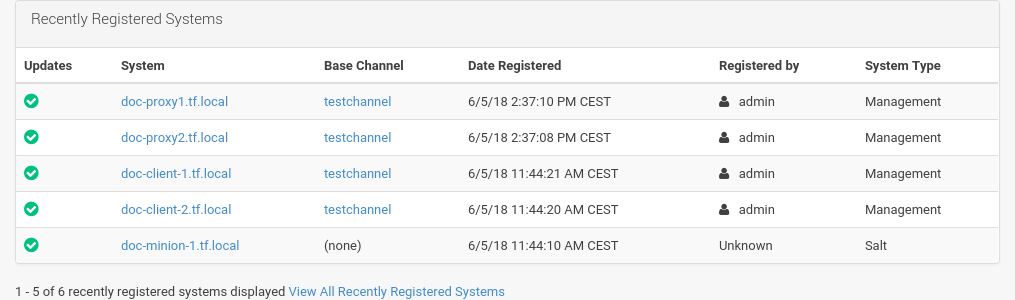
To return to this page, select that is also known as The Menu.