System Security via OpenSCAP
The Security Certification and Authorization Package (SCAP) is a standardized compliance checking solution for enterprise-level Linux infrastructures. It is a line of specifications maintained by the National Institute of Standards and Technology (NIST) for maintaining system security for enterprise systems.
SUSE Manager uses OpenSCAP to implement the SCAP specifications. OpenSCAP is an auditing tool that utilizes the Extensible Configuration Checklist Description Format (XCCDF). XCCDF is a standard way of expressing checklist content and defines security checklists. It also combines with other specifications such as Common Platform Enumeration (CPE), Common Configuration Enumeration (CCE), and Open Vulnerability and Assessment Language (OVAL), to create a SCAP-expressed checklist that can be processed by SCAP-validated products.
OpenSCAP Features
OpenSCAP verifies the presence of patches by using content produced by the SUSE Security Team (https://www.suse.com/support/security/), checks system security configuration settings and examines systems for signs of compromise by using rules based on standards and specifications.
To effectively use OpenSCAP, the following must be available:
- A tool to verify a system confirms to a standard
-
SUSE Manager uses OpenSCAP as an auditing feature. It allows you to schedule and view compliance scans for any system.
- SCAP content
-
SCAP content files defining the test rules can be created from scratch if you understand at least XCCDF or OVAL. XCCDF content is also frequently published online under open source licenses and this content can be customized to suit your needs.
The
openscap-contentpackage provides default content guidance for systems via a template.
|
SUSE supports the use of templates to evaluate your systems. However, you are creating custom content at your own risk. |
SCAP was created to provide a standardized approach to maintaining system security, and the standards that are used will therefore continually change to meet the needs of the community and enterprise businesses. New specifications are governed by NIST’s SCAP Release cycle in order to provide a consistent and repeatable revision work flow. For more information, see http://scap.nist.gov/timeline.html.
Prerequisites for Using OpenSCAP in SUSE Manager
The following sections describe the server and client prerequisites for using OpenSCAP.
- Package Requirements
-
As Server: SUSE Manager 1.7 or later.
For the Client:
spacewalk-oscappackage (available from the SUSE Manager Tools Child Channel). - Other Requirements
-
Client: Distribution of the XCCDF content to all client machines.
|
OpenSCAP Auditing Availability
OpenSCAP auditing is not available on Salt SSH clients. |
You can distribute XCCDF content to client machines using any of the following methods:
-
Traditional Methods (CD, USB, NFS, scp, ftp)
-
SUSE Manager Scripts
-
RPMs
Custom RPMs are the recommended way to distribute SCAP content to other machines. RPM packages can be signed and verified to ensure their integrity. Installation, removal, and verification of RPM packages can be managed from the user interface.
Performing Audit Scans
OpenSCAP integration in SUSE Manager provides the ability to perform audit scans on client systems. This section describes the available scanning methods.
|
OpenSCAP Scans via Salt ssh-push Clients
Currently performing an OpenSCAP scan is disabled in the WebUI for Salt ssh-push clients. This functionality will be adapted and enabled in a future release. |
-
To perform a scan via the Web interface, log in to SUSE Manager .
-
Click on Systems and select the target system.
-
Click on .
-
Fill in the Schedule New XCCDF Scan form. For more information about the fields on this page, see: Schedule Audit
The XCCDF content is validated before it is run on the remote system. Specifying invalid arguments can make spacewalk-oscap fail to validate or run. Due to security concerns the oscap xccdf evalcommand only accepts a limited set of parameters.Run the
mgr_checkcommand to ensure the action is being picked up by the client system.mgr_check -vv
If the SUSE Manager daemon ( rhnsd) orosadare running on the client system, the action will be picked up by these services. On systemd-based systems, you can check if they are running with this command:
service rhnsd start
or
service osad start
+
To view the results of the scan, refer to Viewing SCAP Results.
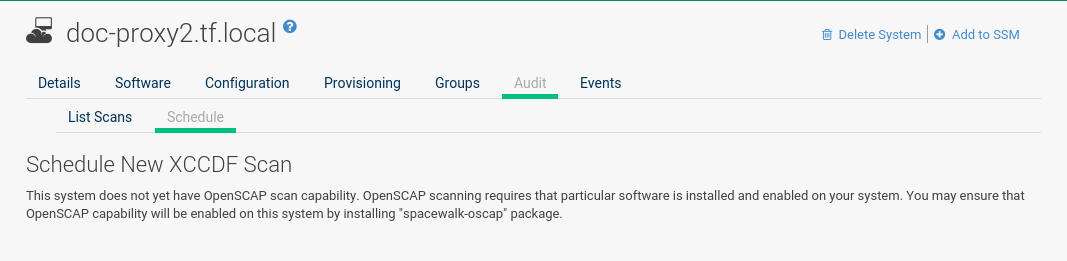
-
To perform an audit scan via API, choose an existing script or create a script for scheduling a system scan through
system.scap.scheduleXccdfScan, the front end API, for example:#!/usr/bin/python client = xmlrpclib.Server('https://spacewalk.example.com/rpc/api') key = client.auth.login('username', 'password') client.system.scap.scheduleXccdfScan(key, 1000010001, '/usr/local/share/scap/usgcb-sled11desktop-xccdf.xml', '--profile united_states_government_configuration_baseline')Where:
1000010001is the system ID (sid)./usr/local/share/scap/usgcb-sled11desktop-xccdf.xmlis the path to the content location on the client system. In this case, it assumes USGCB content in the/usr/local/share/scapdirectory. **--profile united_states_government_configuration_baselineis an additional argument for theoscapcommand. In this case, it is using the USGCB. -
Run the script on the command-line interface of any system. The system needs the appropriate Python and XML-RPC libraries installed.
-
Run the
mgr_checkcommand to ensure that the action is being picked up by the client system.mgr_check -vv
If the SUSE Manager daemon (
rhnsd) orosadare running on the client system, the action will be picked up by these services. To check if they are running, use:service rhnsd start
or
service osad start
|
Enabling Upload of Detailed SCAP Files
To make sure detailed information about the scan will be available, activate the upload of detailed SCAP files on the clients to be evaluated.
On the
and select one.
Click on the
.
This feature generates an additional HTML version when you run a scan.
The results will show an extra line like: |
Viewing SCAP Results
There are three methods of viewing the results of finished scans:
-
Via the Web interface. Once the scan has finished, the results should show up on the Audit tab of a specific system. This page is discussed in OpenSCAP SUSE Manager Web Interface.
-
Via the API functions in handler
system.scap. -
Via the
spacewalk-reportcommand as follows:spacewalk-report system-history-scap spacewalk-report scap-scan spacewalk-report scap-scan-results
OpenSCAP SUSE Manager Web Interface
The following sections describe the tabs in the SUSE Manager Web UI that provide access to OpenSCAP and its features.
OpenSCAP Scans Page
Click the Audit tab on the top navigation bar, then OpenSCAP on the left. Here you can view, search for, and compare completed OpenSCAP scans.