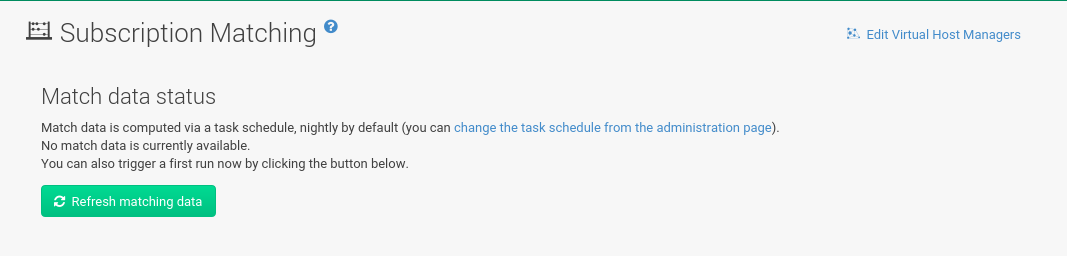Subscription Matching
To match subscriptions with your systems use the Subscription Matcher tool.
The Edit Virtual Host Managers link in the upper right corner will take you to the overview.
For more information about Virtual Host Managers, see: Virtual Host Managers
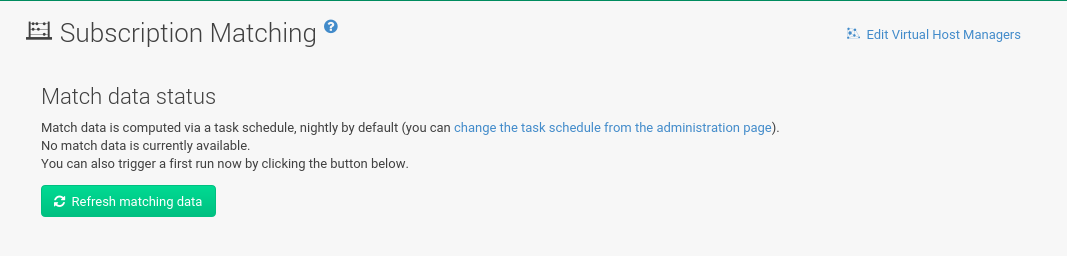
It gathers information about systems, subscriptions and pinned matches (fixed customer defined subscriptions to systems mapping) as input and returns the best possible match according to the SUSE Terms and Conditions.
The Subscription Matcher (subscription-matcher) is also able to write CSV Reports.
-
The
Subscriptions Reportprovides subscriptions report data when used -
The
Unmatched Products Reportprovides information on products and their systems when a match to a subscription cannot be found -
The
Error Reportprovides a list of errors raised during the matching process
Selecting from the left navigation menu will provide you with an overview of all results generated by the Subscription Matcher.
|
Subscription Matcher Accuracy
This tool’s goal is to help provide visual coverage on current subscription use and support reporting. The Subscription Matcher is excellent at matching systems and products registered with SUSE Manager, however any systems, products or environments which are not found in the database will remain unmatched. This tool is not intended to act as a replacement for auditing. Auditing should always take precedence over subscription matching. |
Subscriptions
The Subscription Matching overview provides subscription part numbers, product descriptions, policies, matched total subscriptions used and remaining, and the start and end dates of subscriptions.
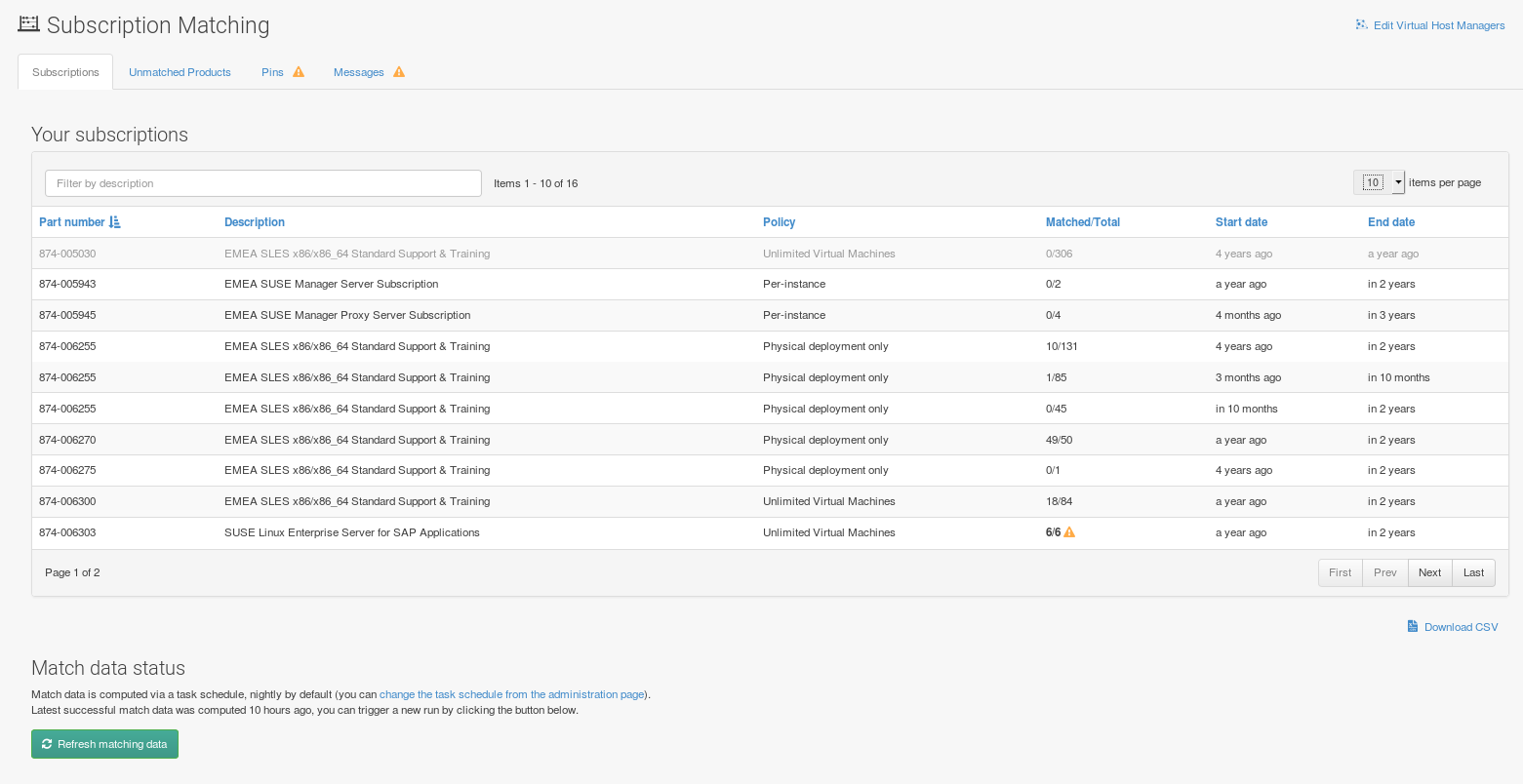
- Part Number
-
Identifier of a particular product
- Description
-
Name of a particular product
- Policy
-
Kind of the subscription of this product
- Matched/Total
-
-
Fully Matched
If the total amounts of a subscription are fully matched, the quantity column value is highlighted with a yellow warning triangle:
-
Susbscritions about to Expire
When a subscription will expire within less than 3 months, the record is highlighted.
-
Expired Subscriptions
If a subscription is expired, the record for it is faded.
-
- Start Date
-
Start date of the subscription
- End Date
-
End date of the subscription
Subscription Matcher Reports
SUSE Manager automatically generates up-to-date nightly status reports by matching your SUSE subscriptions with all your registered systems.
These reports are stored in /var/lib/spacewalk/subscription-matcher and provided in CSV format.
These CSV files may be opened with a spreadsheet application such as LibreOffice Calc.
If you want to schedule these reports to be produced at different times, or at a certain frequency or schedule a one time completion you can perform this task by editing the Taskomatic settings for the gatherer-matcher located in the Web UI at .
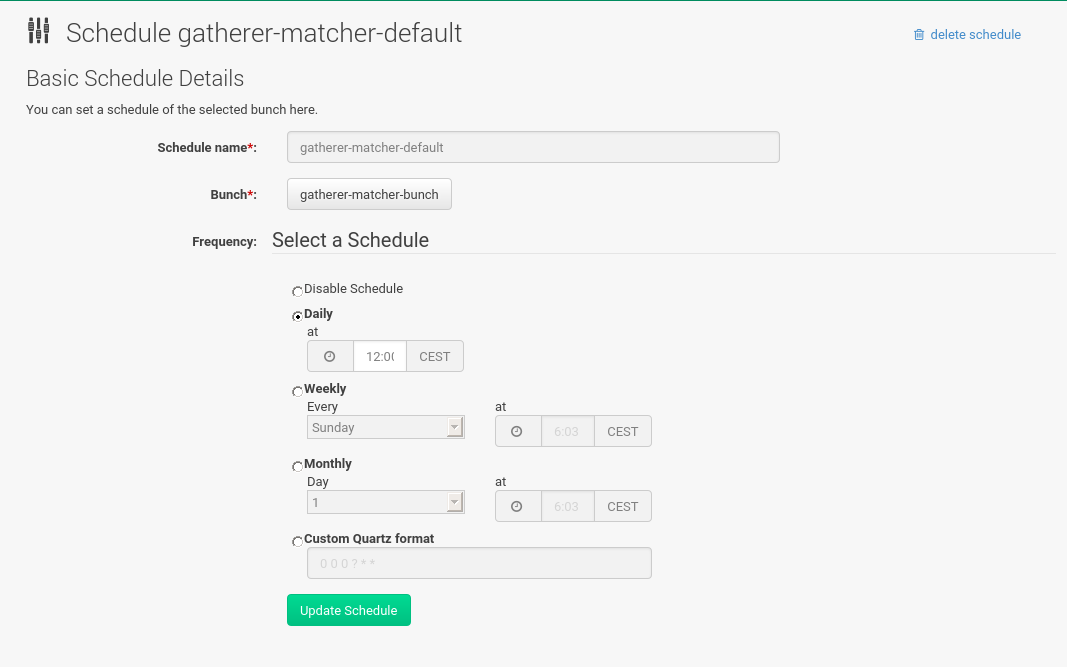
Unmatched Products
Selecting the tab provides an overview of all systems the matcher could not find in the database or which were not registered with SUSE Manager.
The Unmatched Products overview contains product names and the number of systems which remain unmatched with known installed products.
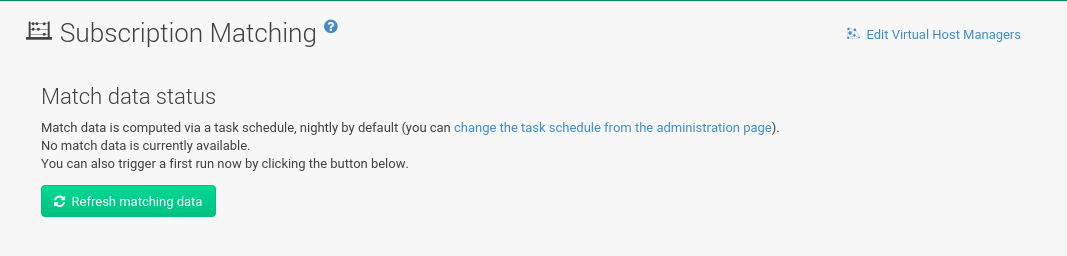
- Show System List
-
Select to open and display a list of all systems which were detected with an installed product but remain unmatched with a subscription.
Pins
The subscription pinning feature allows a user to instruct the subscription matcher to favor matching a specific subscription with a given system or group of systems. This is achieved by creating pins. Each pin contains information about the preferred subscription-system match.
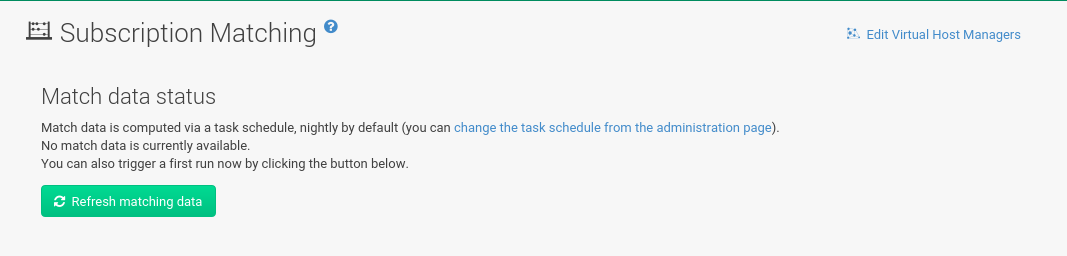
|
Respecting Pins
In some cases the algorithm may determine that a specific pin cannot be respected, depending on the subscription’s availability and applicability rules, in this case it will be shown as not satisfied. |
The pins table displays a list of all pins.
Items in the list contain the status of pins, which can be satisfied, not satisfied and pending next run.
-
A pin is
satisfiedif its system and subscription was matched in the last matcher run. -
A pin is
not satisfiedif its system and subscription was not matched in the last matcher run. This can happen, for example, if the pin violates terms and conditions for subscriptions. -
A pin is in the
pending next runstate when it needs a new matcher run to be taken into account. After the new run, the pin will become eithersatisfiedornot satisfied.
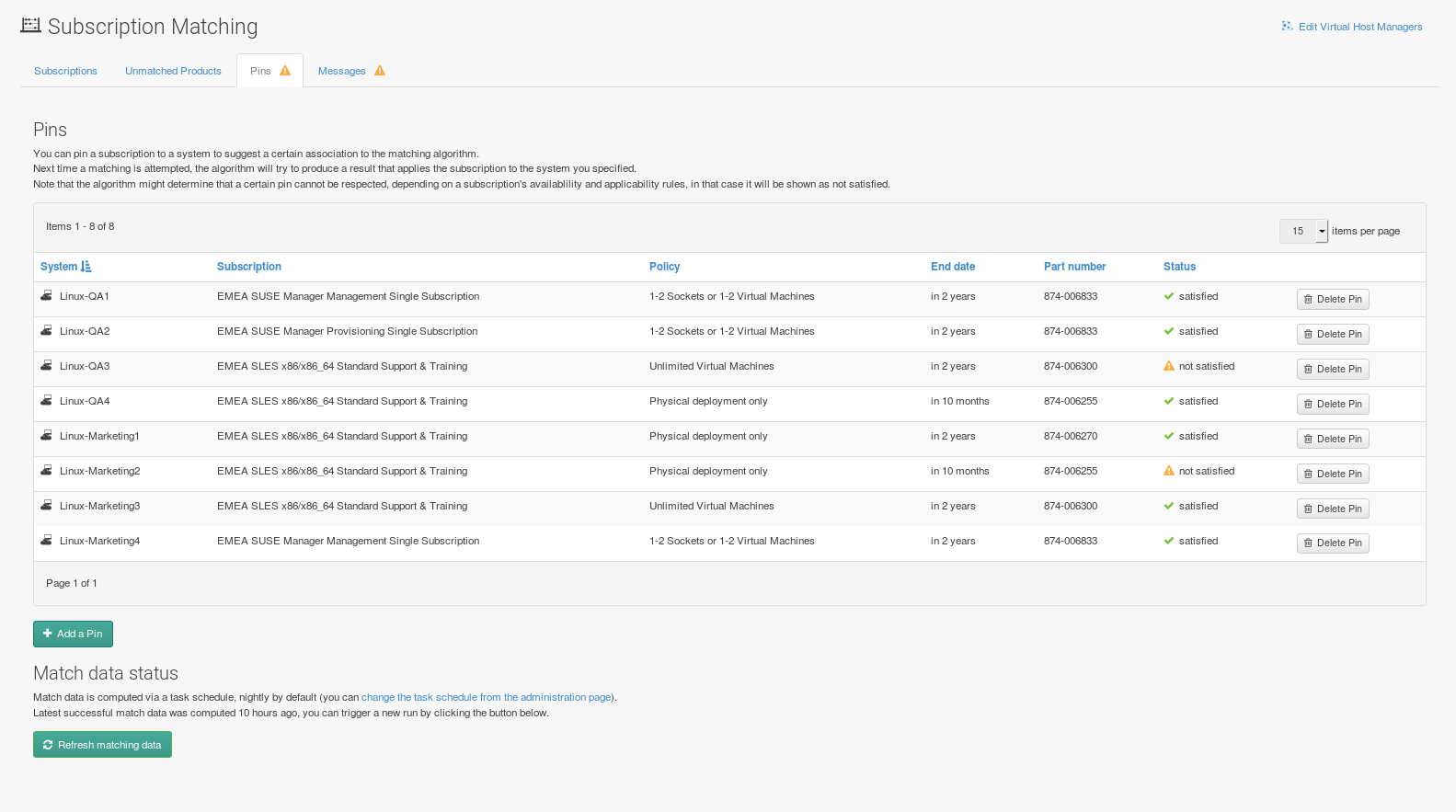
Click the Add a Pin button to open the Available Systems window.
You may filter systems by name and select a system for the matcher to pin manually.
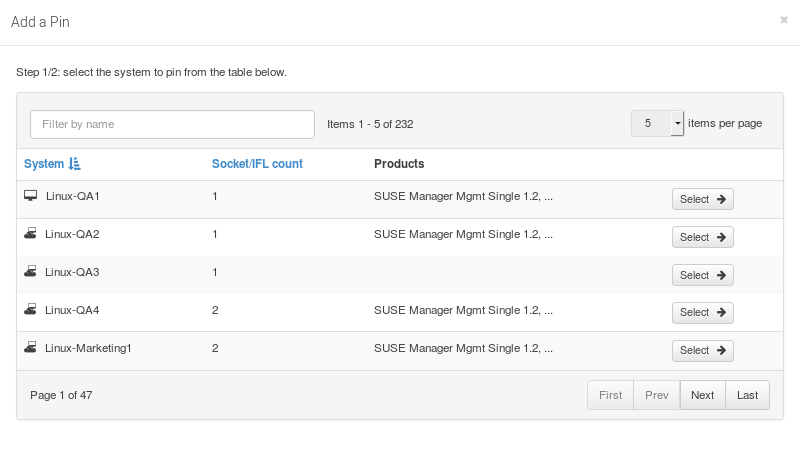
Within the button to raise priority for subscription use on the selected system.
Messages
You can review all messages related to Subscription Matching from the overview.
The following status messages can be displayed.
- Unknown Part Number
-
Unsupported part number detected
- Physical Guest
-
Physical system is reported as virtual guest, check hardware data
- Guest with Unknown Host
-
Virtual guest has unknown host, assuming it is a physical system
- Unknown CPU Count
-
System has an unknown number of sockets, assuming 16. You can try fixing this by scheduling hardware refresh for affected system.