Notification Messages
The page allows you to manage your notification messages of the SUSE Manager server.
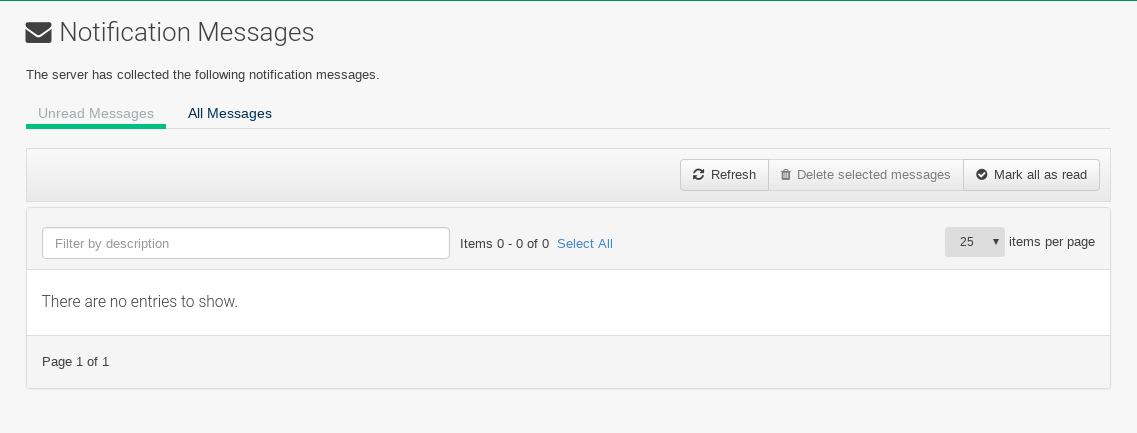
The default lifetime of notification messages is 30 days, after which messages are deleted from the database, regardless of read status.
You can configure the amount of time in /etc/rhn/rhn.conf:
# Configure the lifetime of notification messages in days java.notifications_lifetime = 30
All notification types are enabled by default.
To disable a notification type, open the /etc/rhn/rhn.conf configuration file and edit the java.notifications_type_disabled parameter:
# Configure the disablement of notification messages by type - example disabling all notification types java.notifications_type_disabled = OnboardingFailed,ChannelSyncFailed,ChannelSyncFinished
Notification Messages Tabs
The Notification Messages page displays two tabs:
- Unread Messages
-
Lists all unread messages.
- All Messages
-
Lists all messages.
These tabs contain a list of collected messages filtered by tab name.
Notification Messages Buttons
The following buttons are available for working with notification messages:
- Refresh
-
Refreshes the message list.
- Delete Selected Messages
-
Check any messages you would like removed and then mass delete them via this button.
- Mark all as Read
-
Mark all messages as read.
Notification Messages Legend
Several columns provide information for each message:
- Severity
-
The following severity levels are available and for every failure a customized button (in line with the message) is available to react to that failure:
-
Info
-
Warning
-
Error
-
- Type
-
Available types are:
-
Onboarding failed
-
Channel sync finished
-
Channel sync failed
-
- Description
-
The text of the message with a link to the channel.
- Created
-
The date when the message was created.
- Action (Read|Delete)
-
-
Click the letter icon to flag a message as Read or Unread.
-
Click the waste bin icon delete a message immediately.
-
You can sort the messages by clicking a column label of the list header line.