SUSE Manager 4.0 Proxy
SUSE Manager Proxy 4.0 is a SUSE product within the SUSE Linux Enterprise 15 product family. This section describes how to install SUSE Manager Proxy from SUSE Linux Enterprise installation media. It assumes you have already registered the SUSE Manager Proxy product with the SUSE Customer Center and have a registration code.
For information on registering with SUSE Customer Center, retrieving your organization credentials from SUSE Customer Center, or obtaining installation media, see general-requirements.adoc.
|
If you want to install SUSE Manager Proxy on a virtual machine, ensure your virtual machine has enough disk space and RAM by checking the requirements at hardware-requirements.adoc. |
SUSE Manager 4.0 Proxy is a SUSE Manager add-on that caches software packages on an internal, central server. The proxy caches patch updates from SUSE or custom RPMs generated by third-party organizations. A proxy allows you to use bandwidth more effectively because client systems connect to the proxy for updates, and the SUSE Manager server is no longer required to handle all client requests. A SUSE Manager Proxy can serve both Traditional and Salt clients. The proxy also supports transparent custom package deployment.
SUSE Manager Proxy is an open source (GPLv2) solution that provides the following features:
-
Cache software packages within a Squid proxy.
-
Client systems see the SUSE Manager Proxy as a SUSE Manager server instance.
-
The SUSE Manager Proxy is registered as a client system with the SUSE Manager server.
The primary goal of a SUSE Manager Proxy is to improve SUSE Manager performance by reducing bandwidth requirements and accelerating response time.
-
To boot the Unified Installer from the installation image, you might need to adjust the boot order in the BIOS.
-
When prompted, select
Installation. -
In the
Language, Keyboard and Product Selectionscreen, check theSUSE Manager Proxycheckbox, and click Next.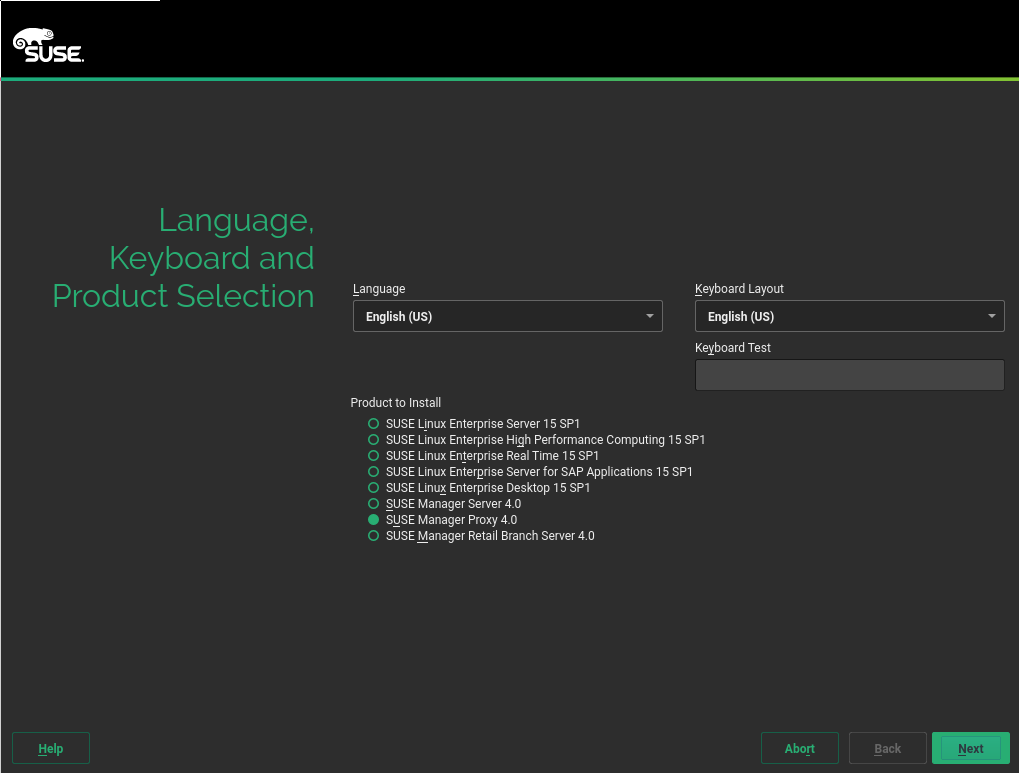
-
Read and agree to the End User Licence Agreement, and click Next.
-
In the
Registrationscreen, check theRegister System via scc.suse.comcheckbox, enter your SUSE Customer Center credentials, and click Next. -
In the
Available Extensions and Modulesscreen, select any extensions or modules you require, and click Next.Basesystem,SUSE Manager Proxy, andServer Applicationsare pre-selected and mandatory for a SUSE Manager Proxy installation. OPTIONAL: In the followingAdd On Productscreen, select any additional or add-on products you require, and click Next. -
In the
System Rolescreen, check theSUSE Manager Proxycheckbox, and click Next. -
In the
Suggested Partitioningscreen, accept the default values, or use the Guided Setup or Expert Practitioner options to customize your partitioning model, and click Next. -
In the
Clock and Time Zonescreen, enter your region and timezone, and click Next. -
In the
Local Usersscreen, create a new user, and click Next. -
Review the settings on the
Installation Settingsscreen, and then click Install.
When the installation procedure has finished, you can check that you have all the required modules. At the command prompt, enter:
SUSEConnect --status-text
For SUSE Manager Proxy, the expected modules are:
-
SUSE Linux Enterprise Server Basesystem Module
-
Server Applications Module
-
SUSE Manager Proxy Module
Continue with registering the installed SUSE Manager Proxy as a SUSE Manager client: proxy-registration.adoc.