SD Patches
This subtab contains a list of patch (errata) alerts applicable to the system. For the meanings of the icons used in this tab, see reference:navigation/patch-alert-icons.adoc.
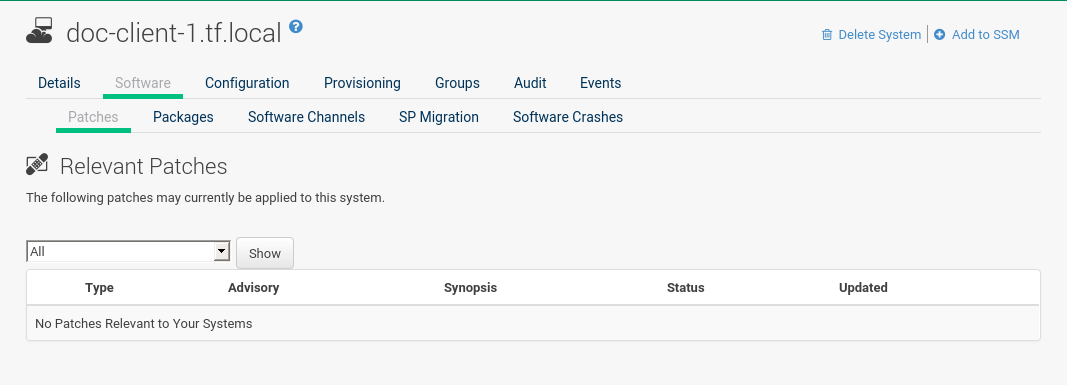
To apply updates, select them and click the Apply Patches button. Double-check the updates to be applied on the confirmation page, then click the Confirm button.
The action is added to the list.
Patches that have been scheduled cannot be selected for update.
Instead of a check box there is a clock icon.
Click the clock to see the Action Details page.
The Status column in the table shows whether an update has been scheduled.
Possible values are:
-
None
-
Pending
-
Picked Up
-
Completed
-
Failed
This column displays only the latest action related to a patch.
For example, if an action fails and you reschedule it, this column shows the status of the patch as Pending with no mention of the previous failure.
Clicking a status other than None takes you to the Action Details page.