Image List
If you click , an overview listing of your images appears. Several columns provide information about each image:
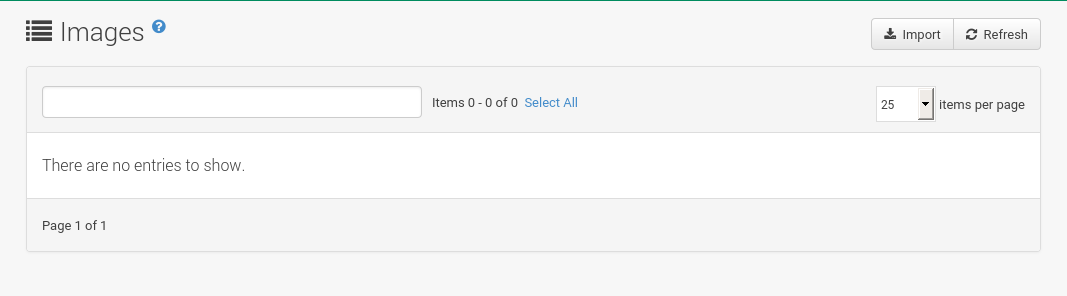
-
Select box: To select images, mark the appropriate check boxes. Selected images can be deleted simultaneously via the Delete button that appears in the upper right corner while selecting images.
-
Name: -
VersionandRevision: -
Updates: Shows which type of update action is applicable to the image or confirms that the image is up-to-date.
For more information, see reference:systems/systems-overview.adoc.
-
PatchesandPackages: -
Build: -
Last Modified: Time when the images was modified last. -
Actions: Details and Delete button. Details opens a the Image Details page.
There are action buttons in the upper right corner. The Delete button appears when one or more images are selected. The Import and Refresh buttons are default buttons. The Import button is used to import pre-built images. For more information on images, see administration:image-management.adoc.
Image Details
The Image Details page contains the Overview, Patches, and Packages tabs.